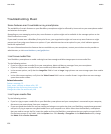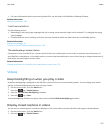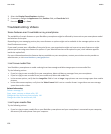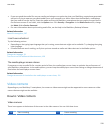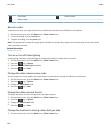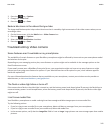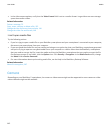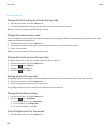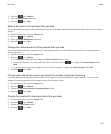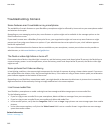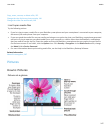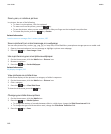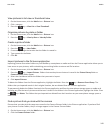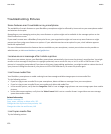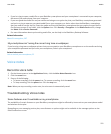Record a video, 140
Change the flash setting for pictures that you take
1. On the Home screen, click the Camera icon.
2. To switch between flash settings, click the flash icon at the bottom of the screen.
When you close the camera, the flash setting is saved.
Change the camera scene mode
You can change the scene mode in the camera to optimize the settings for different environments. Descriptions of the scene
modes are available on the camera.
1. On the Home screen, click the Camera icon.
2. To change the camera scene mode, click the scene mode icon at the bottom of the screen.
3. Select a scene mode.
When you close the camera, the scene mode is saved.
Change the size of pictures that you take
The larger the picture is, the more storage space the picture requires.
1. On the Home screen, click the Camera icon.
2.
Press the key > Options.
3. Change the Image Size field.
4.
Press the key > Save.
Geotag pictures that you take
The geotag option in the camera records the geographical information of the location in which you take a picture.
1. On the Home screen, click the Camera icon.
2. Click the geotag icon at the bottom of the screen.
The geotag information can be viewed in the properties of the picture file.
Change the autofocus setting
1. On the Home screen, click the Camera icon.
2. Press the key > Autofocus.
• For moving subjects, click Continuous.
• For still subjects, click Single Shot.
• To turn off autofocus, click Off.
Turn off digital zoom for the camera
1. On the Home screen, click the Camera icon.
User Guide
Media
144