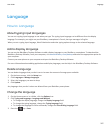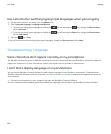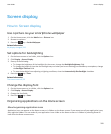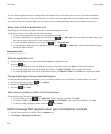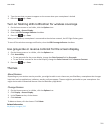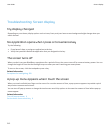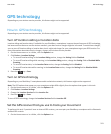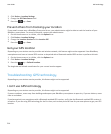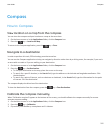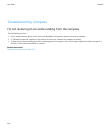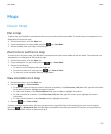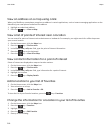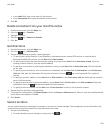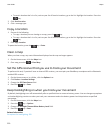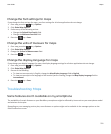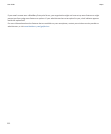Compass
How to: Compass
View location on a map from the compass
You can view the compass and your location on a map at the same time.
1. On the home screen or in the Applications folder, click the Compass icon.
2. Press the key > Location on Map.
To return to the Compass application, press the key > Close.
Navigate to a destination
In order to perform this task, GPS technology must be turned on.
You can use the Compass application to help you navigate by direction rather than by a driving route, for example, if you are in
an area with no roads or if you are walking to your destination.
1. On the home screen or in the Applications folder, click the Compass icon.
2. Press the key > Set Destination.
• To find your destination on the map, place the cursor on the map.
• To search for a specific location, in the Search field, type the address or the latitude and longitude coordinates. Click
the destination.
• To search for a point of interest, such as a business or landmark, in the Search field, type the information for the point
of interest. Click the destination.
The compass displays the direction of the destination.
To clear the destination from the compass, press the key > Clear Destination.
Calibrate the compass manually
When "Calibration required" appears at the bottom of the screen, you should calibrate the compass manually for a more
accurate compass reading.
1. On the home screen or in the Applications folder, click the Compass icon.
2. Press the key > Calibration.
3. Flip and tilt your BlackBerry smartphone until it vibrates.
User Guide
Compass
215