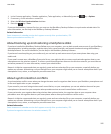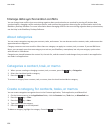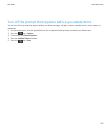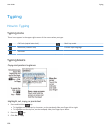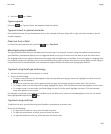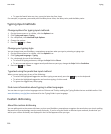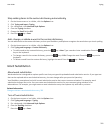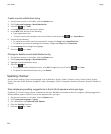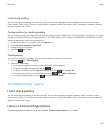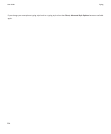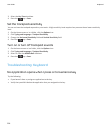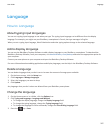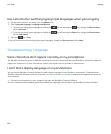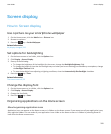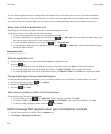I can't check spelling
You can check only the spelling of text that you type. You can check spelling in English, Afrikaans, Arabic, Catalan, Croatian,
Czech, Danish, Dutch, French, German, Greek, Hebrew, Hungarian, Italian, Norwegian, Polish, Portuguese, Romanian, Russian,
Spanish, Swedish, and Turkish.
Change options for checking spelling
You can change the type and length of words that the spelling checker includes when checking spelling. For example, you might
not want the spelling checker to include acronyms or one-letter words. You can also set your BlackBerry smartphone to check
spelling automatically before you send an email.
1. On the Home screen or in a folder, click the Options icon.
2. Click Typing and Language > Spell Check.
3. Change one or more options.
4.
Press the key > Save.
Check spelling
You can check spelling in messages, calendar entries, tasks, or memos that you create.
1. Press the key > Check Spelling.
2. Do any of the following:
• To accept the suggested spelling, click a word in the list that appears.
• To ignore the suggested spelling, press the key.
• To ignore all instances of the suggested spelling, press the key > Ignore All.
• To add the word to the custom dictionary, press the key > Add To Dictionary.
• To stop checking spelling, press the key > Cancel Spell Check.
Troubleshooting: Typing
I can't check spelling
You can check only the spelling of text that you type. You can check spelling in English, Afrikaans, Arabic, Catalan, Croatian,
Czech, Danish, Dutch, French, German, Greek, Hebrew, Hungarian, Italian, Norwegian, Polish, Portuguese, Romanian, Russian,
Spanish, Swedish, and Turkish.
I have no Advanced Style Options
If you changed your smartphone typing style to Direct, Advanced Style Options isn't available.
User Guide
Typing
203