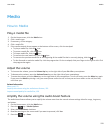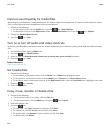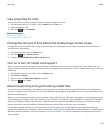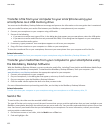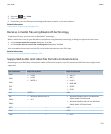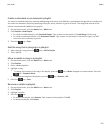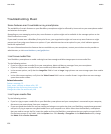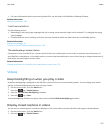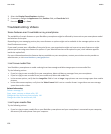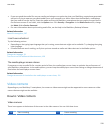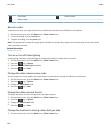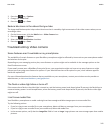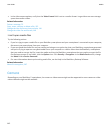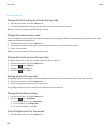• For more information about synchronizing media files, see the Help in the BlackBerry Desktop Software.
Related information
About file encryption, 267
I can't use a shortcut
Try the following actions:
• Depending on the typing input language that you're using, some shortcuts might not be available. Try changing the typing
input language.
• If media shortcuts aren't working, verify that you have turned on audio and video shortcuts in the Media options.
Related information
Change the language, 31
Turn on or turn off audio and video shortcuts, 130
The media player screen closes
If you pause or stop a media file for a certain period of time, the media player screen closes to optimize the performance of
your BlackBerry smartphone. In the media options, you can stop the media player screen from closing or change the amount of
time before the media player screen closes.
Related information
Change the amount of time before the media player screen closes, 131
Videos
Keep backlighting on when you play a video
By default, backlighting is designed to turn off after a period of time to conserve battery power. You can change your media
options so that backlighting stays on when you play a video.
1. On the Home screen, click the Media icon.
2.
Press the key > Media Options.
3. Clear the Turn Off Auto Backlighting checkbox.
4.
Press the key > Save.
To keep backlighting off while you play a video, select the Turn Off Auto Backlighting checkbox.
Display closed captions in videos
You can turn on closed captions so that text displays on the screen when you play video files that support closed captions.
1. On the Home screen, click the Media icon.
2.
Press the key > Media Options.
User Guide
Media
137