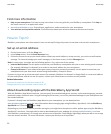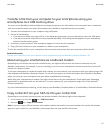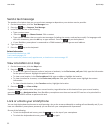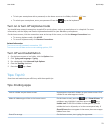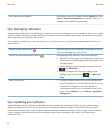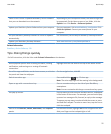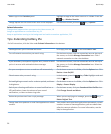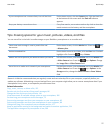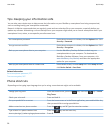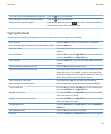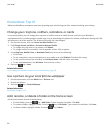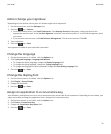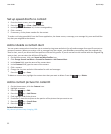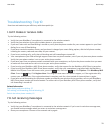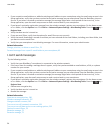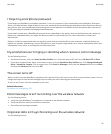Tips: Keeping your information safe
You can take some simple steps to help prevent the information on your BlackBerry smartphone from being compromised,
such as avoiding leaving your smartphone unattended.
Research In Motion recommends that you regularly create and save a backup file on your computer, especially before you
update any software. Maintaining a current backup file on your computer might allow you to recover smartphone data if your
smartphone is lost, stolen, or corrupted by an unforeseen issue.
Set a smartphone password. On the Home screen or in a folder, click the Options icon. Click
Security > Password.
Encrypt contacts and files. On the Home screen or in a folder, click the Options icon. Click
Security > Encryption.
Back up your smartphone data to your computer. Use the BlackBerry Desktop Software to back up your
smartphone data to your computer. To download the
BlackBerry Desktop Software, from your computer, visit
www.blackberry.com/desktop and select the appropriate
option for your computer.
Back up your smartphone data to a media card. On the Home screen, click the Setup icon. In the Setup section,
click Device Switch > Save Data.
Related information
Set a smartphone password, 277
Turn on encryption, 267
Phone shortcuts
Depending on the typing input language that you're using, some shortcuts might not be available.
Change your ring tone
From the home screen, press the key. Press the key > Phone
Ring Tones.
Check your voice mail Press and hold 1.
Set up a speed dial for a contact From the home screen or in the Phone application, press and hold the key
that you would like to assign speed dial to.
Add an extension to a phone number
Press the key and X. Type the extension number.
Type a letter in a phone number field
Press the key and the letter key.
Insert a plus sign (+) when typing a phone number Press O.
User Guide
Quick Help
28