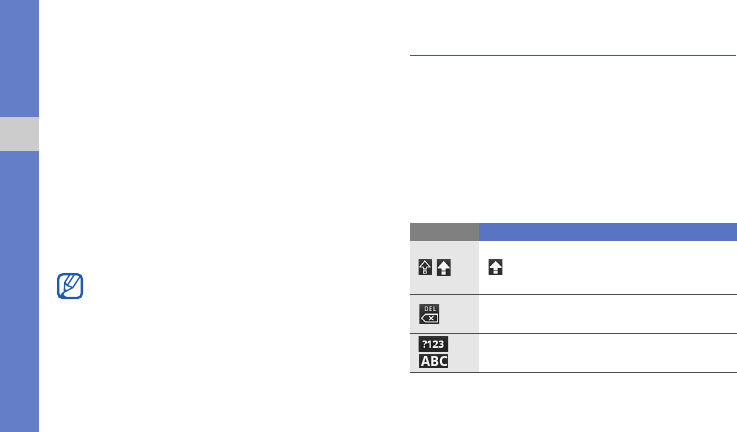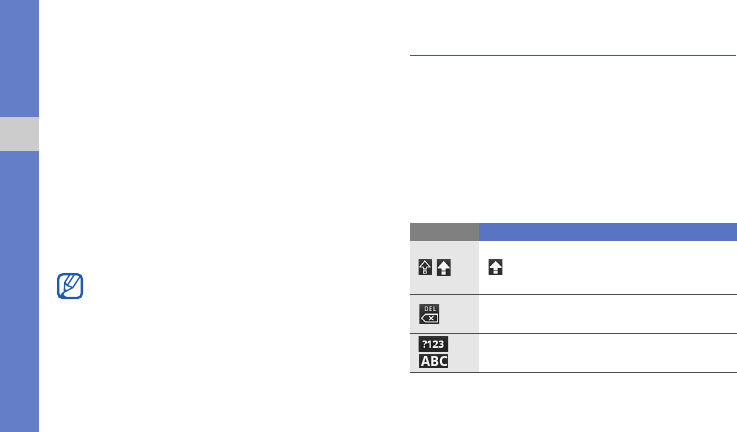
19
getting started with your device
Set an unlock pattern
You can set an unlock pattern to prevent unauthorized
people from using the device without your permission.
1. From the Home screen, open the application list and
select Settings → Security & location → Set unlock
pattern.
2. Draw a pattern by dragging your finger to connect at
least 4 dots.
3. Select Continue.
4. Draw a pattern again to confirm.
5. Select Confirm.
Enter text
With your device’s touch screen, you can enter text and
create messages or contacts.
Enter text using the Android keyboard
When you touch the text input field, the Android keyboard
appears at the bottom of the screen. Enter text by selecting
alphanumeric keys.
You can also use the following icons:
Once you set an unlock pattern, your device will
require the pattern each time you turn it on. If you do
not want the device to require the pattern, clear the
check box next to Require pattern in Security &
location.
Icon Function
Change the case (lower case, upper case); Touch
to enter characters in capital lock (A dot turns
on green)
Delete characters; Clear the input field (touch and
hold)
Switch between Number/Symbol mode and ABC
mode
i7500.book Page 19 Wednesday, November 25, 2009 12:03 PM