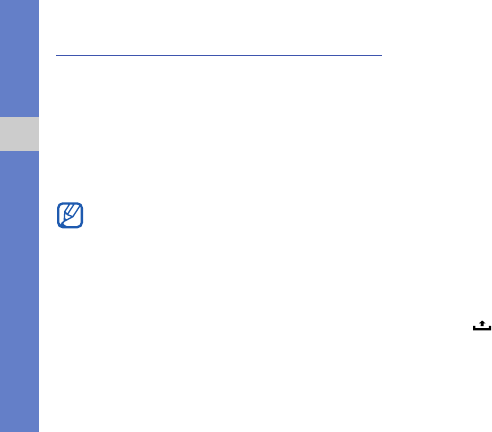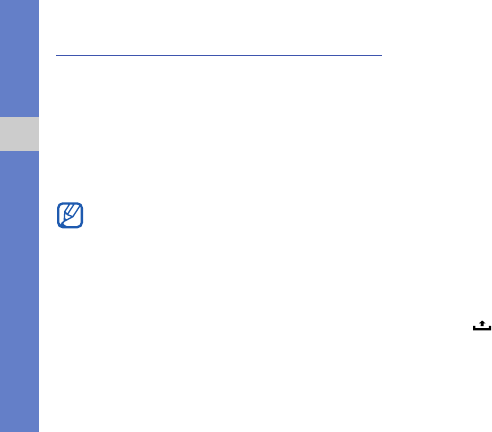
23
getting started with your device
Synchronize data
You can synchronize data (Google messages, calendar, and
contacts) with the Google web server and back up or restore
your data.
Once the synchronization is completed, your device stays
connected to the web. If any change is made on the web,
the updated information will appear on your device and
automatically will begin synchronization, and vice versa.
Activate automatic sync
If you add or edit data in any of the applications (Gmail,
Calendar, and Contacts) on the web, the updated
information will appear on your device, and vice versa.
1. From the Home screen, open the application list and
select Settings → Data synchronization.
2. Select Auto-sync.
3. Select the applications you want to synchronize.
To exclude applications from automatic synchronization,
clear the check box next to the application you want.
Synchronize data manually
1. From the Home screen, open the application list and
select Settings → Data synchronization.
2. Press
[]
→ Sync now. Your device will start
synchronizing the data you set for synchronization
To synchronize with the Google web server, you must
have a Google account. If you do not have a Google
account, sign up for a Google account by selecting
Create
on the first setup screen.
i7500.book Page 23 Wednesday, November 25, 2009 12:03 PM