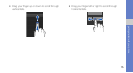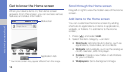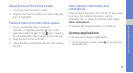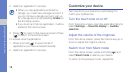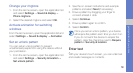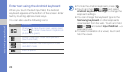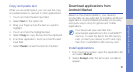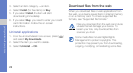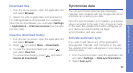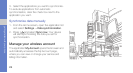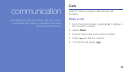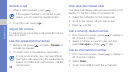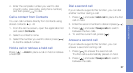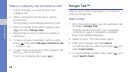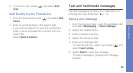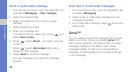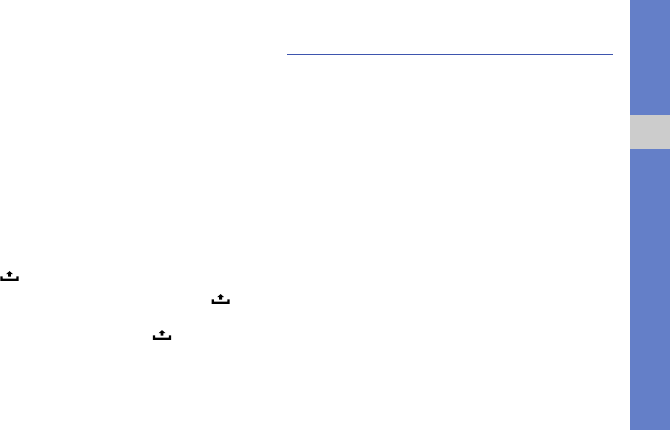
23
getting started with your phone
Download files
1. From the Home screen, open the application list
and select Browser.
2. Search for a file or application and download it.
To install applications downloaded from websites
other than Android Market, you must select Settings
Applications Unknown sources (touch to add
a check mark).
View the download history
1. From the Home screen, open the application list
and select Browser.
2. Press [ ] and select More Downloads.
3. To clear the download history list, press [ ]
and select Clear list.
To cancel downloading, press [ ] and select
Cancel all downloads.
Synchronize data
You can synchronize data (Google messages,
calendar, and contacts) with the Google web server
and back up or restore your data.
Once the synchronisation is completed, your device
stays connected to the web. If any change is made
on the web, the updated information will appear on
your device and automatically will begin
synchronisation, and vice versa.
Activate automatic sync
If you add or edit data in any of the applications
(Google Mail, Calendar, and Contacts) on the web,
the updated information will appear on your device,
and vice versa.
1. From the Home screen, open the application list
and select Settings Data synchronization.
2. Select Auto-sync.