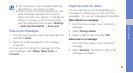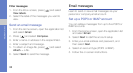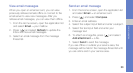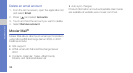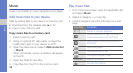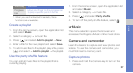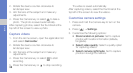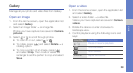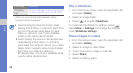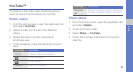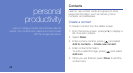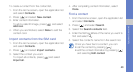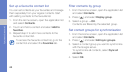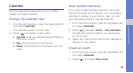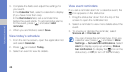39
media
Gallery
Manage all your photo and video files from Gallery.
Open an image
1. From the Home screen, open the application list
and select Gallery.
2. Select an image folder an image file.
Photos you have captured are saved in Camera
pictures.
3. Select or to scroll through photos.
• To zoom in or out, select or .
• To rotate, press [ ] and select Rotate a
rotating option.
• To crop a portion of an image, press [ ]
and select Crop. Then move or resize the
rectangle to set the portion to crop and select
Save.
Open a video
1. From the Home screen, open the application list
and select Gallery.
2. Select a video folder a video file.
Videos you have captured are saved in Camera
videos.
3. Rotate the device counter-clockwise to
landscape view.
4. Control playback using the following icons and
keys:
Icon/Key Function
/
Pause or resume playback
1
Scan backward
1
Scan forward
Volume
Adjust the volume