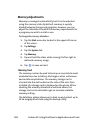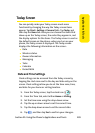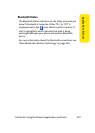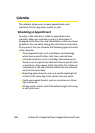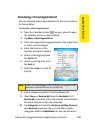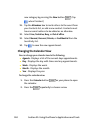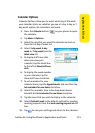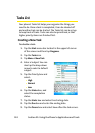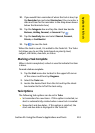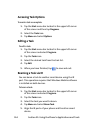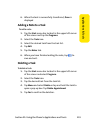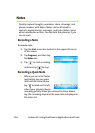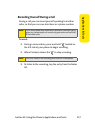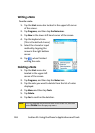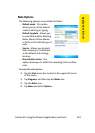112 Section 2F: Using the Phone’s Applications and Tools
Tasks List
Your phone's Tasks list helps your organize the things you
need to do. Once a task is completed, it can be checked off
and another task can be started. The Tasks list can be set up
to keep track of tasks. Tasks can also be prioritized, so that
higher priority items are finished first.
Creating a New Task
To schedule a task:
1. Tap the Start menu bar located in the upper left corner
of the screen and then tap Programs.
2. Tap the Tasks icon.
3. Tap Menu > New Task.
4. Enter a Subject. You can
also tap the drop-down
arrow to select a default
subject.
5. Tap the Priority box and
select:
Ⅲ High
Ⅲ Normal
Ⅲ Low
6. Tap the Status box, and
select the completion
status.
7. Tap the Starts box and enter the starting date.
8. Tap the Due box and enter the ending date.
9. Tap the Occurs box and select how often the task occurs.