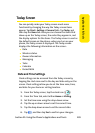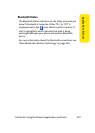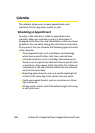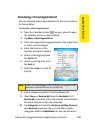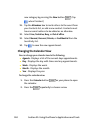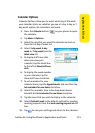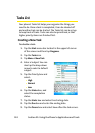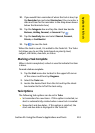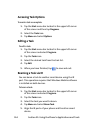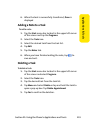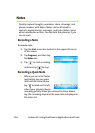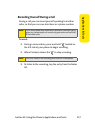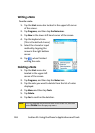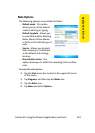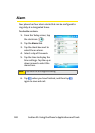Section 2F: Using the Phone’s Applications and Tools 113
Applications & Tools
10. If you would like a reminder of when the task is due, tap
the Reminder box and select Remind me. (You can enter a
date and time for the reminder in the drop-down boxes
below the Reminder box.)
11. Tap the Categories box and tap the check box beside
Business, Holiday, Personal, or Seasonal. Tap .
12. Tap the Sensitivity box and select Normal, Personal,
Private, or Confidential.
13. Tap to save the task.
When the task is saved, it is added to the Tasks list. The Tasks
list allows you to sort the tasks based on priority level,
subject, start date, due date, or status.
Marking a Task Complete
When a task is completed, a check is used to indicate the item
is done.
To mark a task as complete:
1. Tap the Start menu bar located in the upper left corner
of the screen and then tap Programs.
2. Select the Tasks icon.
3. Locate the desired task from the list and tap the check
box located to the left of the task entry.
Task Options
The following task options can be set in Tasks:
ⅷ Set reminders for new items - If this option is selected, an
alert is automatically created when a new task is created.
ⅷ Show start and due dates - If this option is selected, the
start and due date is displayed in the Tasks list.