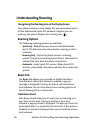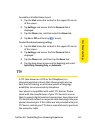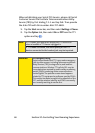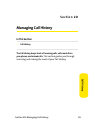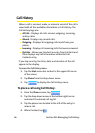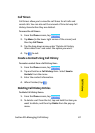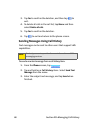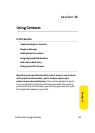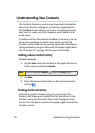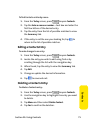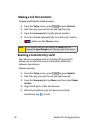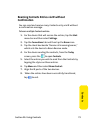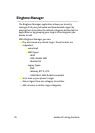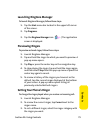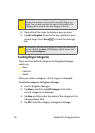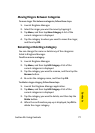70 Section 2E: Using Contacts
Understanding Your Contacts
The Contacts feature is used to save important information
about your friends, colleagues, or business acquaintances.
The Contacts screen allows you to save a contact's personal
data, such as name, job title, company, email address, and
much more.
In addition to the information available in Contacts, you can
link a voice recording or written note to the contact. All
Contacts information can be synchronized with a desktop or
laptop computer using the Microsoft ActiveSync application.
See “ActiveSync®” on page 122 for more information.
Adding a New Contacts Entry
To add a new entry:
1. Tap the Start menu bar located in the upper left corner
of the screen and select Contacts.
2. Tap New.
3. Enter the desired information in the spaces provided
and tap .
Finding Contacts Entries
To locate a specific Contact entry, you can use the find
feature. Find allows you to enter the first few letters of the
Contacts entry and then have the results displayed on the
screen. The Find box is located in the upper right corner of the
Contacts screen.
Note:
You can also press Contacts ( ) from the Today screen.