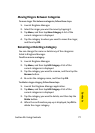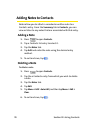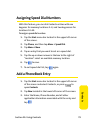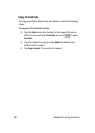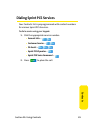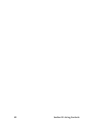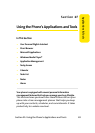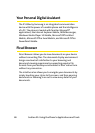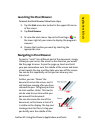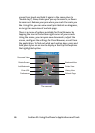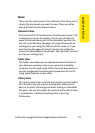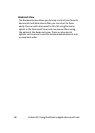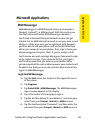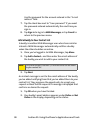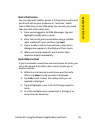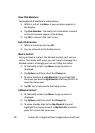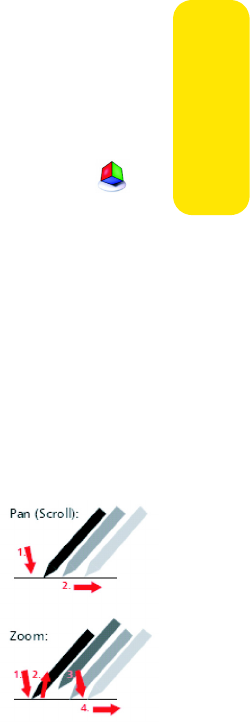
Section 2F: Using the Phone’s Applications and Tools 85
Applications & Tools
Launching the Picsel Browser
To launch the Picsel Browser, follow these steps:
1. Tap the Start menu bar located in the upper left corner
of the screen.
2. Tap Picsel Browser.
3. To view the main menu, tap on the Picsel logo in
the lower right of your screen to display the program’s
carousel.
4. Choose the function you want by selecting the
appropriate icon.
Navigating in Picsel Browser
To pan (or “scroll”) to a different part of the document, simply
stroke your pen across the screen in the direction you would
like the page to move. To pan the page up, touch and hold
your pen somewhere near the middle of the screen and draw
a line towards the top, and then take your pen off the screen.
You can do this repeatedly so that you can view any size
document.
Further, you can “throw” the
document across the screen, and it
will continue moving after you have
released the pen. This gives you time
to start another stroke. This inertia
can be used to save time while you
pan around the document.
You can also zoom the size of the
document, so that more or less of it
is visible on the display. The tap-and-
stroke gesture for this is to tap your
pen briefly near the middle of the