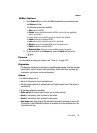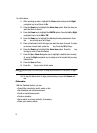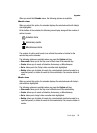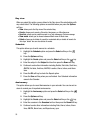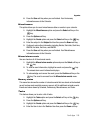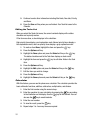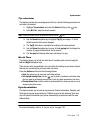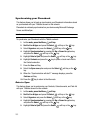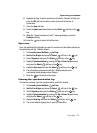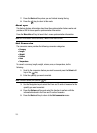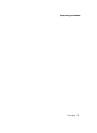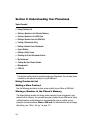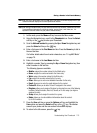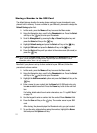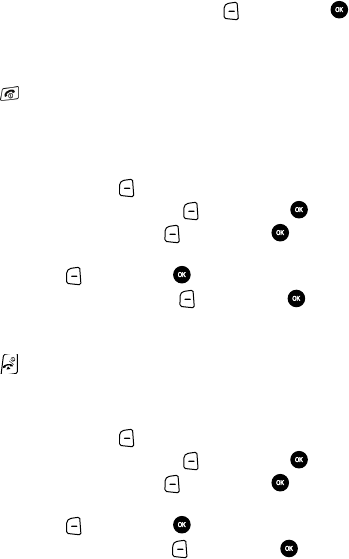
Fun & Apps 104
Synchronizing your Phonebook
6. Highlight the type of data to synchronize (Contacts, Calendar or Task) and
press the OK soft key to display a check mark next to the item to
synchronize.
7. Press the Save soft key.
8. Select the Sync now option and press the Select soft key or the
key.
9. When the “Synchronization will start?” message displays, press the
Continue soft key.
10. Press the key to return to the Idle mode.
Sync now
Once you establish the information you want to synchronize, this feature allows you
to synchronize with the T-Mobile network.
1. In Idle mode, press the Menu soft key.
2. Sroll to Fun & Apps and press the Select soft key or the key.
3. Select Organizer and press the Select soft key or the key.
4. Highlight Synchronization by pressing the Up or Down Navigation key
and press the Select soft key or the key.
5. Highlight Sync now and press the Select soft key or the key.
6. The information synchronizes with the T-Mobile network and a
confirmation dialog displays when finished.
7. Press the key to return to Idle mode.
Viewing the synchronization log
This feature creates a log of the synchronization activity for viewing.
1. In Idle mode, press the Menu soft key.
2. Sroll to Fun & Apps and press the Select soft key or the key.
3. Select Organizer and press the Select soft key or the key.
4. Highlight Synchronization by pressing the Up or Down Navigation key
and press the Select soft key or the key.
5. Highlight View log and press the Select soft key or the key.
6. The screen default displays the all sync log information.