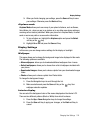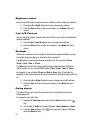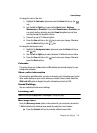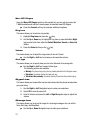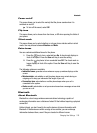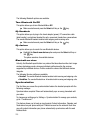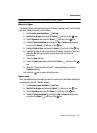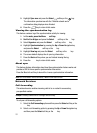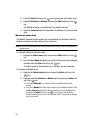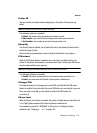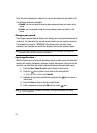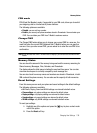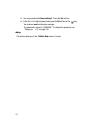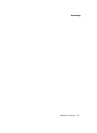131
5.
Highlight Sync now and press the Select soft key or the key.
The information synchronizes with the T-Mobile network and a
confirmation dialog displays when finished.
6. Press the key to return to Idle mode.
Viewing the synchronization log
This feature creates a log of the synchronization activity for viewing.
1. In Idle mode, press the Menu soft key.
2. Sroll to Fun & Apps and press the Select soft key or the key.
3. Select Organizer and press the Select soft key or the key.
4. Highlight Synchronization by pressing the Up or Down Navigation key
and press the Select soft key or the key.
5. Highlight View log and press the Select soft key or the key.
6. The screen default displays the all sync log information.
7. Press the Back soft key when you are finished viewing the log.
8. Press the key to return to Idle mode.
About sync
This feature displays information about how the synchronization feature works and
provides a URL for more specific synchronization information.
Press the More Info soft key to launch the t-zones synchronization information.
Note: Your t-zones feature must be activated by T-Mobile for this feature to work.
Network Services
Call forwarding
This network service enables incoming calls to be re-routed to a secondary,
pre-specified number.
Example: Forwarding business calls to a colleague while on holiday.
To set your call forwarding options:
1. Select the Call forwarding option and then press the Select soft key or the
key.
2. Select a call forwarding option by pressing the Up or Down Navigation key
and then press the Select soft key or the key.