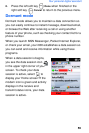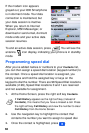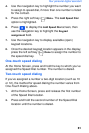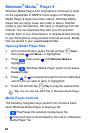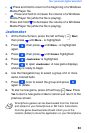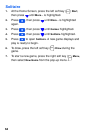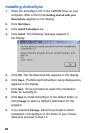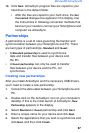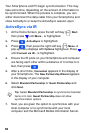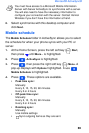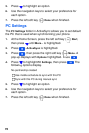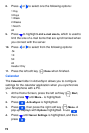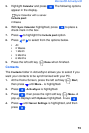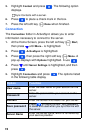67
Microsoft
®
ActiveSync
®
10. Click Next. ActiveSync program files are copied to your
hard drive in the default folder.
• After the files are copied to your hard drive, the Get
Connected
dialogue box appears in the display. Use
the instructions in following connection methods that
best suit your needs to connect your Smartphone and
computer via ActiveSync.
Partnerships
A partnership is a set of rules governing file transfer and
synchronization between your Smartphone and PC. There
are two types of partnerships,
Standard and Guest.
• A Standard partnership is used to synchronize
data and transfer files between your device and
the PC.
• A Guest partnership can only be used to transfer
files between your device and the PC, not
synchronize.
Creating new partnerships
After you install ActiveSync and the necessary USB drivers,
you’ll need to create a new partnership.
1. Connect the data cable between your Smartphone and
PC.
2. Double-click on the ActiveSync icon on your computer’s
desktop. If this is the initial launch of ActiveSync,
New
Partnership
appears in the display.
3. Select Standard or Guest partnership and click Next.
4. Enter a unique name for your device and click Next.
5. Select the applications that you wish to synchronize and
click
Next, and then click Finish.