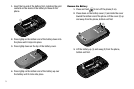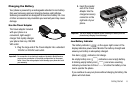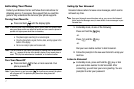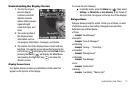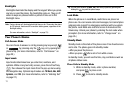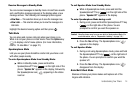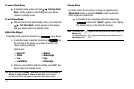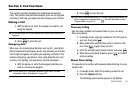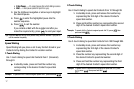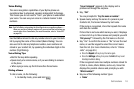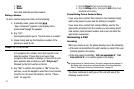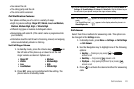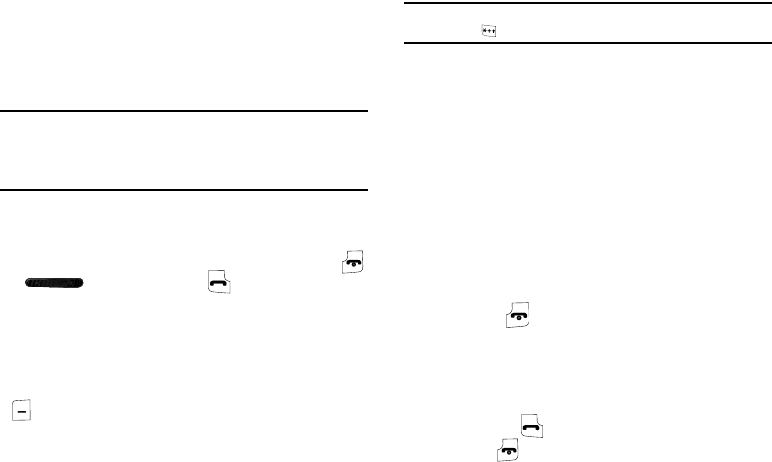
13
Backlights
Backlights illuminate the display and the keypad. When you press
any key or open the phone, the backlights come on. They go off
when no keys are pressed within a period of time set in the
Backlight menu.
Note:
During a phone call, the display backlight turns on for 10 seconds, then dims
for 30 seconds, then turns off to conserve battery power, regardless of the
Backlight setting.
(For more information, refer to “Backlight” on page 79.)
Your Phone’s Modes
Call Answer Mode
You can choose to answer a call by pressing any key except
or , by pressing only the key, or by opening the
phone’s flip. (For more information, refer to “Call Answer” on
page 20.)
Input mode
Input mode determines how you enter text, numbers, and
symbols. While at any text entry screen, press the Left soft key
( ), then choose the input mode from the pop-up menu using
the Navigation key. Optional input modes are
T9 Word
,
Abc
,
ABC
,
Symbols
, and
123
. (For more information, refer to “Entering Text”
on page 27.)
Tip:
You can cycle between
T9 Word
,
Abc
, and
123
by repeatedly pressing and
holding the key until the phone beeps.
Lock Mode
When the phone is in Lock Mode, restrictions are placed on
phone use. You can receive calls and messages, but cannot place
outgoing calls (except for emergency numbers) until you unlock
the phone. Lock Mode also restricts access to menus and the
Volume key. Unlock your phone by entering the lock code when
prompted. (For more information, refer to “Change Lock” on
page 85.)
Standby Mode
Standby mode is the state of the phone once it has found service
and is idle. The phone goes into standby mode:
•
After you power the phone on.
•
When you press after a call or from within a menu.
In standby mode, you will see the time, day, and date as well as
all phone status icons.
Place Calls in Standby Mode
1. While in standby mode, enter a phone number,
and press to place a call.
2. Press to return to standby mode.