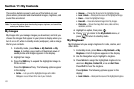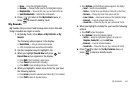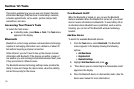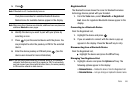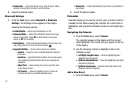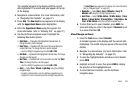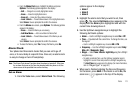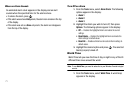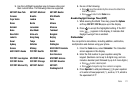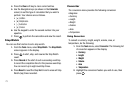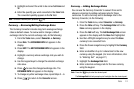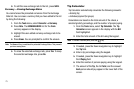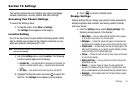69
6.
To change the event details, press
Edit
. (For more
information, refer to “Add a New Event” on page 67.)
7. To return to the Events list, press .
8. For other options, press
Options
. The following options
appear in the display:
•Monthly
— Repeat this event monthly.
•Erase
— Remove this event from the Calendar.
9. Highlight an option. Press to invoke the highlighted
option.
Memo Pad
Create notes and store them in Memo Pad. Notes that you create
in Memo Pad can’t be prioritized or assigned an alert. Return to
Memo Pad anytime to review and edit your notes.
Create a Memo
1. From the
Tools
menu, select
Memo Pad
. A list of any
stored Memos appears in the display.
2. To add a Memo, press
Add
. A numbered
Memo
screen
appears in the display.
3. Enter Memo text using the keypad. (For more
information, refer to “Entering Text” on page 27.)
4. When you’re finished entering details for the Memo,
press . The Memo is saved.
5. To discard this Memo and return to the
Memo Pad
screen, press
Cancel
.
Review, Edit, and Erase Memos
1. From the
Tools
menu, select
Memo Pad
. A list of any
stored Memos appears in the display.
2. To review a Memo:
•
Highlight a Memo and press
VIEW
. The numbered
Memo
view
screen appears in the display.
•
Use the Up/Down navigation keys to scroll the Memo text.
3. To edit a Memo:
•
From the
Memo Pad
screen, highlight the Memo and press
Options
. The following options appear in the display:
–
Edit
— Change the currently highlighted Memo.
–
Erase
— Erase the highlighted Memo.
–
Erase all
— Erase all of the unlocked memos.
–
Lock
/
Unlock
— Prevent/allow erasure of the highlighted Memo.
Select
Edit
. The numbered
Memo
edit screen appears in the
display.
•
From the
Memo
view screen, press
Edit
. The numbered
Memo
edit screen appears in the display.
•
Use the keypad to change the Memo text. (For more information,
refer to
“Entering Text”
on page 27.)
•
When you’re finished changing the Memo, press . The
changed Memo is saved.
4. To erase a Memo: