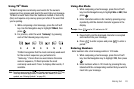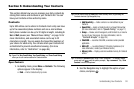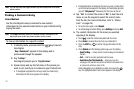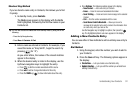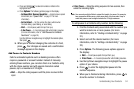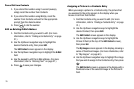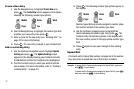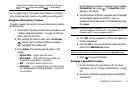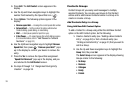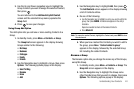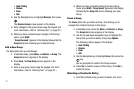Understanding Your Contacts 36
5.
Press to save the picture assignment to the selected
Contacts entry.
Assigning a Ringtone to a Contacts Entry
When you assign a ringtone to a Contacts entry, the phone plays
the ringtone that you assigned to the entry when you receive a
call from that Contact instead of the ringtone currently assigned
to Voice Calls.
1. Find the Contacts entry you want to edit. (For more
information, refer to “Finding a Contacts Entry” on page
31.)
2. Use the Up/Down navigation keys to highlight the
desired Contact, then press
Edit
.
The
Edit Contact
screen appears in the display.
3. Use the Up/Down navigation keys to highlight the
Ringtone
field, then press
Set
.
The
Contact Tone
menu appears in the display showing
the following options:
• My Ringtones
• My Sounds
4. Use the Up and Down Up/Down navigation keys to
highlight the desired option, then press .
The
My Ringtones
or the
My Sounds
file list appears in
the display.
5. Use the Up/Down navigation keys to highlight the
ringtone or sound that you wish to assign to the
Contacts entry, then press .
The
Edit Contact
screen re-appears in the display with
the name of the selected file in the Ringtone field.
6. Press to save the ringer assignment to the selected
Contacts entry.
Saving a Number After a Call
Once you finish a call, you can store the caller’s number to your
Contacts list.
Note:
If the call was incoming and Caller ID information was unavailable, then the
Save
option is also unavailable.
1. Press to end your call. The call time, length of call,
phone number, and name of the party (if available)
appear in the display.
2. Press
Save
. The following options appear in the display:
•Create New
— Lets you create a new Contacts entry.
• Update Existing
— Lets you add the number you entered to an
existing Contacts entry.
3. Follow the instructions in the upcoming sections
depending on whether the number is a new entry or you
wish to add it to an existing entry.