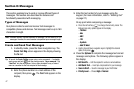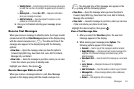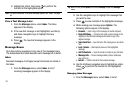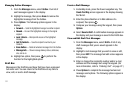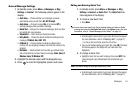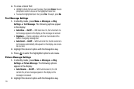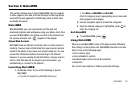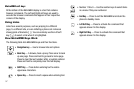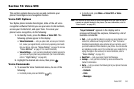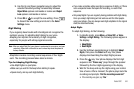Messages 54
General Message Settings
1. In standby mode, press
Menu
➔
Messages
➔
Msg
Settings
➔
General
. The following options appear in the
display:
•Auto Save
— Choose whether your messages are saved
automatically when you exit them (
On
,
Off
,
Prompt
).
• Auto Erase
— Choose to receive (
On
) or not receive (
Off
) a
warning message when you delete a message.
•Quick Text
— Edit your pre-composed messages, which can then
be inserted into new messages.
• Voicemail #
— Edit or view your Voicemail number.
• Entry Mode
— Choose the default method for entering text into
messages (
T9 Word
,
Abc
,
ABC
,
123
).
• Callback #
— Choose whether to include a callback phone
number with your outgoing messages, and enter the number to be
included.
• Reminder
— Select whether and how often you will hear and/or
feel a reminder that you have received a message (
Once
,
Every 2
Minutes
,
Every 15 Minutes
,
Off
).
2. Highlight the desired option with the Navigation key.
3. Press to enter the highlighted option’s sub-menu.
Editing and Entering Quick Text
1. In standby mode, press
Menu
➔
Messages
➔
Msg
Settings
➔
General
➔
Quick Text
. The
Quick Text
sub-
menu appears in the display.
2. To create a new Quick Text:
•
Press
New
.
Tip:
You can also create new Quick Text by viewing/editing an Outbox or Drafts
message and using the
Save Quick Text
option in the
Options
menu. (For more
information, refer to “Review Messages in the Outbox” on page 50.)
•
Enter/change the text content of your Quick Text using the keypad.
(For more information, refer to
“Entering Text”
on page 27.)
–
To change Text Input Mode, press the Left soft key.
•
Once you’re finished entering your Quick Text, press
OK
. The Quick
Text menu appears in the display with your new Quick Text
highlighted.
3. To change a Quick Text:
•
Highlight a Quick Text you want to change, then press
EDIT
. (You
cannot change the pre-defined Quick Text included with your
phone.)
Note:
You cannot change or erase pre-loaded Quick Texts.
•
Enter/change the text content of your Quick Text using the keypad.
(For more information, refer to
“Entering Text”
on page 27.)