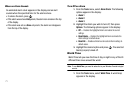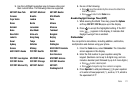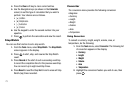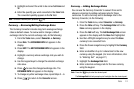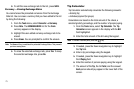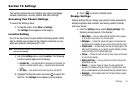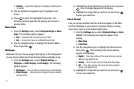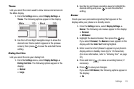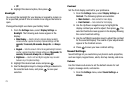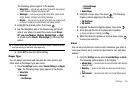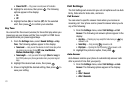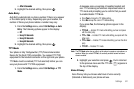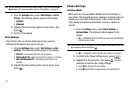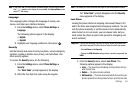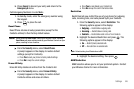79
•Off
6. Highlight the desired option, then press .
Backlight
You can set the backlight for your display or keypad to remain on
for a specified period of time or remain on as long as the folder is
open.
Prolonged backlight use drains your battery faster.
1. From the
Settings
menu, select
Display Settings
➔
Backlight
. The following sub-menus appear in the
display:
•Main Display
— Sets the time the internal display backlight
remains on after a period of inactivity. Optional settings are:
10
seconds
,
15 seconds,
30 seconds
,
Always On
, and
Always
Off
.
•Keypad
— Sets the amount of time the keypad backlight remains
on after a period of inactivity. Optional settings are:
10 seconds
,
15
seconds,
30 seconds
,
Always On
, and
Always Off
.
•Brightness
— Use the Left and Right navigation keys to select
between any of 5 optional settings.
2. Highlight the desired sub-menu and press .
3. Use the Navigation keys to change settings as desired in
the selected sub-menu, and press to save your
selection.
Contrast
Set the front display contrast to your preference.
1. From the
Settings
menu, select
Display Settings
➔
Contrast
. The following options are available:
• Main Contrast
— Sets contrast for main display.
• Front Contrast
— Sets contrast for front display.
2. Use the Up/Down navigation keys to highlight the
display contrast you want to adjust, then press . The
selected Contrast screen appears in the display showing
the current contrast setting.
3. Use the Left/Right navigation keys to adjust the contrast
for the selected display. The results of your adjustments
appear in the Contrast screen.
4. Press to save your new contrast setting.
Sound Settings
Sound Settings let you customize your phone’s audio properties,
such as ringers, keypad tones, alerts, start up melody, and more.
Volume
Use the Volume sub-menu to set the default volume for call
ringers, message alerts, and alarms.
1. From the
Settings
menu, select
Sound Settings
➔
Volume
.