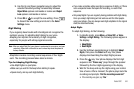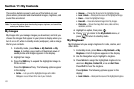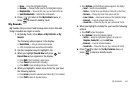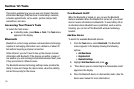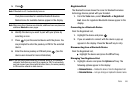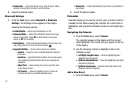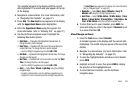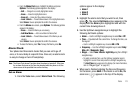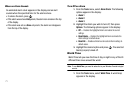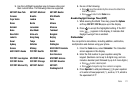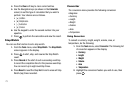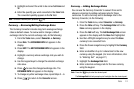67
•
Device Info
— Shows the device name, Type of device, Status,
Address, Pairing Date, the time of Last Connection.
2. Select the desired option.
Bluetooth Settings
1. From the
Tools
menu, select Bluetooth ➔ Bluetooth
Settings. The Settings screen appears in the display
showing the following options:
• Enable/Disable
— Select to turn Bluetooth on or off.
• Discovery Mode
— Allows other Bluetooth devices to see your
device as accessible. Select
On
for other devices to see your
device, or
Off
for no visibility.
• Device Name
— Shows the Bluetooth Address of your phone. You
may change this name. Enter the text and press
.
• Supported Profiles
— Shows which devices are available:
–
Headset
— Supports use of a compatible Bluetooth headset for
mono voice.
–
Handsfree
— Supports Bluetooth headsets, and may also support
other installed compatible Bluetooth devices with speakerphone
capabilities.
–
Object Push
— Allows sending and receiving of contact name
cards between devices.
–
File Transfer
— Allows the capability to send or receive non-
protected data files to a compatible Bluetooth device.
• Device Info
— Shows the Bluetooth Type, Status, and Address of
your phone.
2. Select the desired option.
Calendar
Calendar allows you to view the current, past, or future month in
calendar format. While viewing the calendar, the current date is
highlighted, and days with scheduled events are surrounded by a
box.
Navigating the Calendar
1. From the
Tools
menu, select
Calendar
.
The calendar appears in the display with the current
date highlighted. The month and year appear at the top
of the display.
2. Use the following controls to highlight a date in the
Calendar screen:
• Left/Right navigation keys
— Move the highlighting back/
ahead one day per keypress.
• Up/Down navigation keys
— Move the highlighting back/ahead
one week per keypress.
• Up/Down volume keys
— Moves the date and screen back/
ahead one month per keypress.
Add a New Event
1. From the
Tools
menu, select
Calendar
.