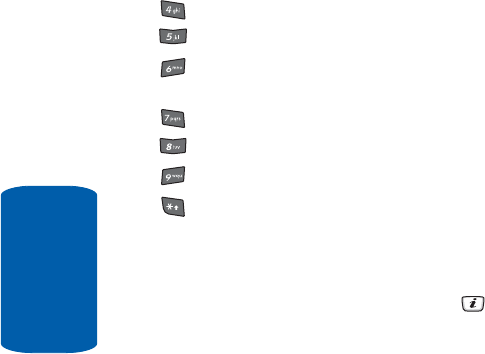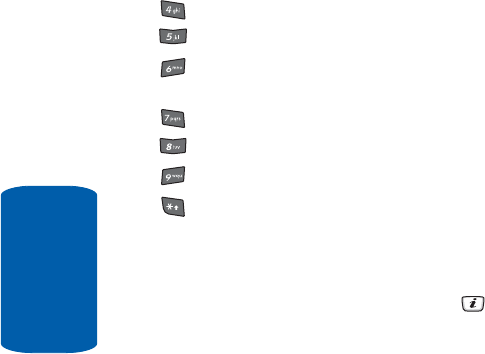
134
Section 9
changes the camera shot mode.
changes the color tone of the photo (only in Normal mode)
indicates current set-up mode, size and quality and
shooting mode, without converting different settings value
selects a decorative frame.
sets a time delay (3, 5, or 10 seconds).
switches to the Photos menu.
switches to full screen/standard screen.
Camera Options after a Photo is Taken
After you have taken a photo, you can use various
options by pressing the Options soft key. Highlight an
option and press the Select soft key or the key. The
following options are available:
• Take Another — launches the camera option and allows you to
take another photo.
• Send via — allows you to send your photo as part of a
Multimedia message or Bluetooth.
• Set as — allows you to set the photo as your wallpaper or
caller ID image for an Contact List entry.
• Delete — deletes the photo.
• Rename — allows you to change the name of the photo.
• Go to Photos — allows you to go directly to your Photo folder.
The Photo folder contains the photos taken with your handset.
• Protection — allows you to protect the photo from being
deleted.
• Properties — shows the properties of the photo such as name,
time, format, size, resolution, quality, and protection.