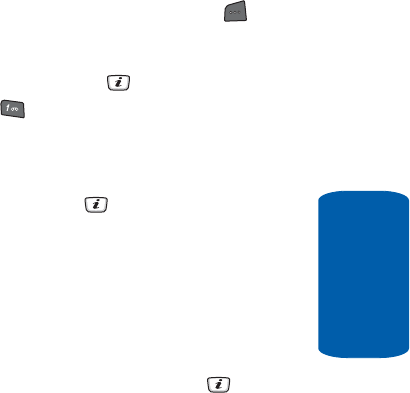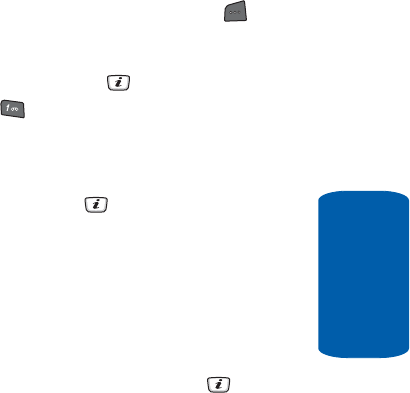
Section 9 Personal Assistant 137
Using Record Video
Section 9
Alternatively, in Idle mode, press the Menu ( ) soft key
to access Menu mode.
Use the Navigation keys to highlight Camera and press
the Select soft key or the key.
2. Press the key to switch to Video.
3. Adjust the image by aiming the camera at the subject.
Press the Options soft key to access video options. See
“Using the Video Options” on page 137 for more
information. Press the key to start recording.
4. Press the Options soft key to use various video options
after the recording is complete. See “Video Shortcut
Keys” on page 138 for more information.
Using the Video Options
In Record mode, you can use various options for the
camera by pressing the Options soft key. Highlight an
option and press the Select soft key or the key. The
following options are available:
• Take Photo — allows you to switch from video mode to
camera mode.
• Effects — allows you to choose a custom color tone for your
video. Choose from the following Effects Mode.
- None — automatically adjust the picture for the best quality
available.
- Gray Scale — removes all color and display the picture as
black and white.
- Negative — changes the image to a negative image display.
- Sepia — adds a sepia tint to the picture. This is the common
orange tint that was popular in early photography.
- Emboss — changes to reflect raised images.