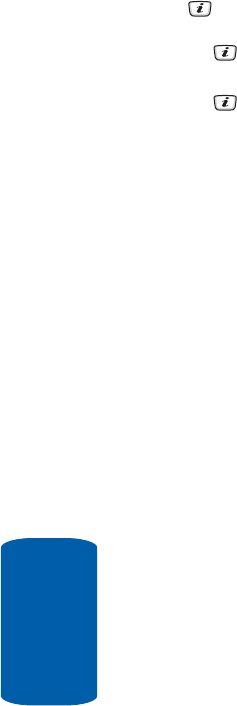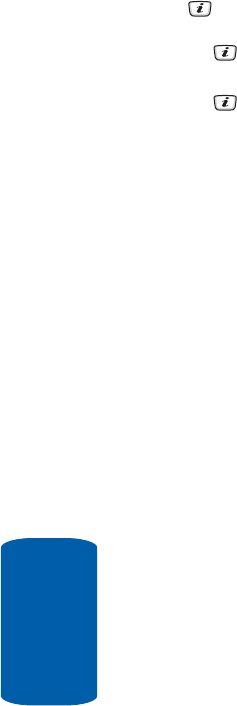
74
Section 7
2. Select Messaging and press the Select soft key or the
key. Using the Up or Down Navigation key, highlight
Create New Message and press the Select soft key or
the key.
3. Highlight Text Message and press the Select soft key or
the key. The New screen appears.
4. Create your message.
5. When you have finished writing your message, press the
Options soft key. Choose from the following options:
ⅷ Send Message — allows you to send the message.
ⅷ Insert — allows you to insert Text Templates, Contacts, or
Favorites.
מ Text Templates — allows you to apply one of the preset
message templates to the text. Select one of the 10 items
stored in the Text messages template menu.
מ Contacts — allows you to add phone numbers to your
message.
מ Favorites — allows you to add internet addresses to your
message.
ⅷ Add Content — allows you to add pictures, animation, or
melody to your message.
מ Picture — allows you to add a picture to your message.
מ Animation — allows you to add an animation to your
message. Select between Emotions or My Animations.
מ Melody — allows you to add a melody to your message.
Select between Preset Melodies and My Melodies.
ⅷ Attach — allows you to attach a Name Card, a Schedule,
an Anniversary, Miscellaneous files, or a Task to your
message.
ⅷ Save Message to — save the message in the Drafts folder
or a folder you have created in the My Folder option.