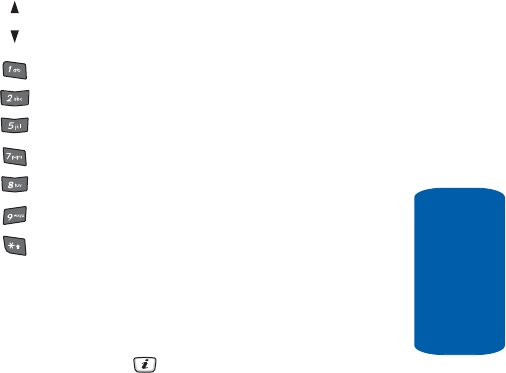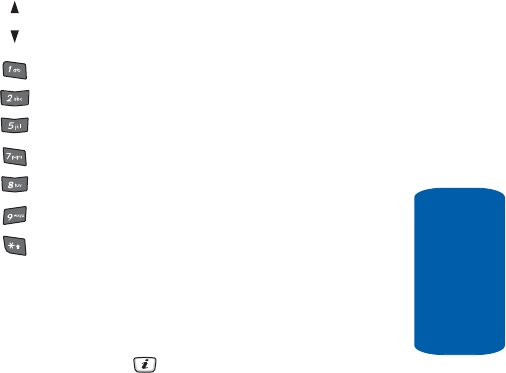
Section 9 Personal Assistant 139
Using Record Video
Section 9
flips the image vertically.
flips the image horizontally.
changes from video to camera, and from camera to video.
changes the video size.
changes the color tone of the photo.
mutes the audio during a recording.
sets a time delay (3, 5, or 10 seconds).
takes you directly to the Video Album.
switches to full screen/standard screen.
Video Options after a Video is Taken
After you have finished recording or manually saved a
video clip, you can use various options by pressing the
Options soft key. Highlight an option and press the
Select soft key or the key. The following options are
available:
• Record Another — launches the camera option and allows you
to take another photo.
• Send via — allows you to send your video as part of a
Multimedia message or Bluetooth.
• Delete — allows you to delete the video.
• Rename — allows you to change the name of the recorded
video.
• Go to Video — allows you to go to Video folder.
• Protection — allows you to protect the video from being
deleted. Select on or off to unlock the video.
• Properties — allows you to view the details of the selected
video or all videos in the folder.