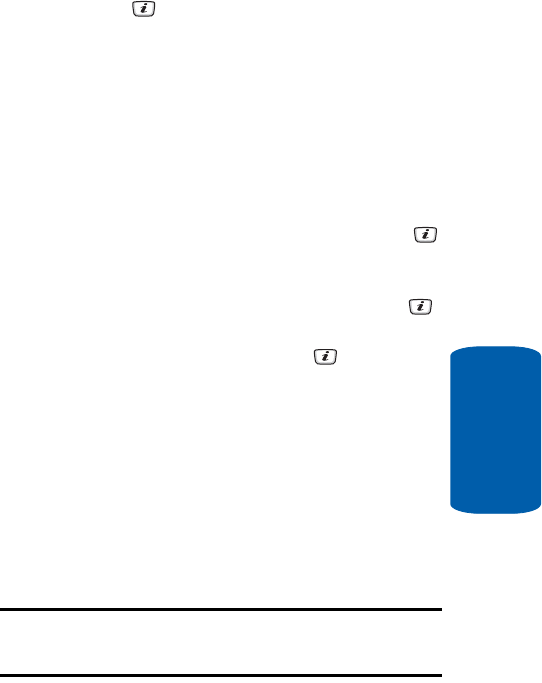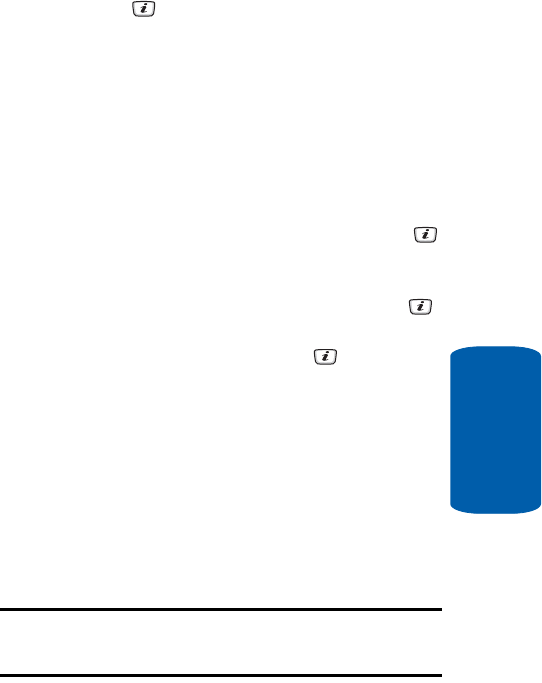
Section 6: Understanding Your Contact List 67
Management
Section 6
5. Enter additional numbers in the 2, 3, and 4 fields.
6. Press the key to Save.
Management
Default Saving
The Default Saving option allows you turn on or turn
off the auto-save or save prompt for your Phone and
SIM entries. To access this function, use the following
steps:
1. When the Idle screen displays, press the Menu soft key.
2. Highlight Contacts, press the Select soft key or the
key.
3. Select Management by pressing the Up or Down
navigation key and press the Select soft key or the
key.
4. Select Default Saving and press the key. Select
from the following options:
ⅷ Phone — saves all contact entry information to the phone.
ⅷ SIM — saves all contact entry information to the SIM card.
ⅷ Ask on Saving — prompts you to save contact information
to Phone or SIM.
Copy All to Phone
You can copy all SIM entries to the Phone using the
Copy All to Phone option. When you copy entries to
the phone, duplicate entries are created.
Note: Options are available for phone entries that are not available when
stored to the SIM card. For details see “Storing a Number in the Phone’s
Memory” on page 57.