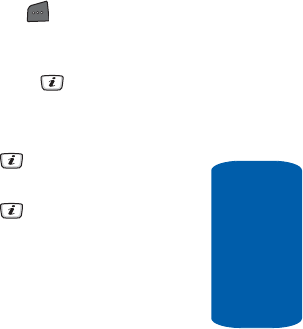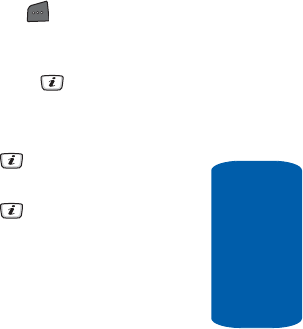
Section 9 Personal Assistant 135
Using the Camera
Section 9
Accessing the Photos Folder
1. In Idle mode, press the Menu soft key to access
Menu mode.
2. Use the Navigation keys to highlight File Manager and
press the Select soft key or the key.
Audio is highlighted.
3. Use the Navigation keys to highlight Graphics and press
the Select soft key or the key.
4. Use the Navigation keys to highlight Photos and press
the Select soft key or the key.
5. Use the Up or Down Navigation key to scroll through the
photos.
6. Highlight a photo and press the Options soft key:
ⅷ View — allows you to view the selected photo in full screen
mode.
ⅷ Send via — allows you to send the photo as part of a
Multimedia message, or Bluetooth.
ⅷ Set as — allows you to set the photo as your wallpaper or
caller ID image for an Contact List entry.
ⅷ Delete — allows you to delete the highlighted photo or all
photos in the folder.
ⅷ Rename — allows you to change the name of the photo.
ⅷ Move to Favorite Graphics — allows you to move the
highlighted photo to another folder.
ⅷ Slide Show — allows you to assign pictures to be viewed in a
slideshow.
ⅷ Share for Bluetooth — allows you to choose a selected file
or all files to share using the Bluetooth mobile device.
ⅷ Protection — allows you to protect the photo from being
deleted.