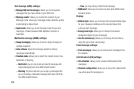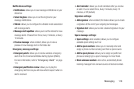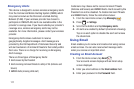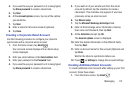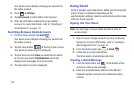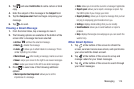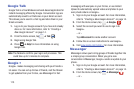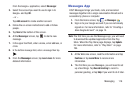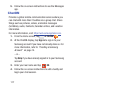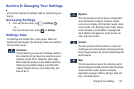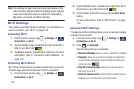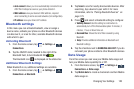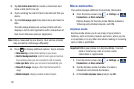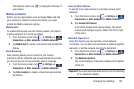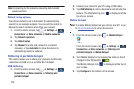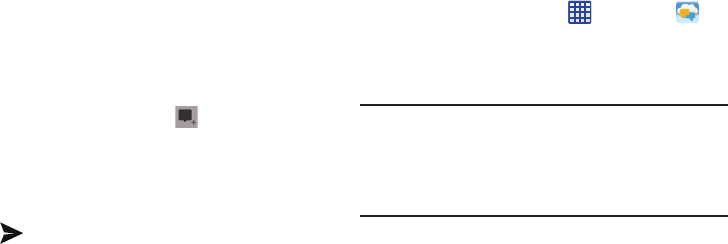
Messaging 116
From the Google+ application, select
Messenger
.
3. Select the account you want to use to sign in to
Google+ and tap
OK
.
– or –
Tap
Add account
to create another account.
4. Follow the on-screen instructions to add or follow
people.
5. Tap
Next
at the bottom of the screen.
6. At the
Messenger
screen, tap to start a new
message.
7. In the upper text field, enter a name, email address, or
circle.
8.
In the bottom message field, enter a message then tap
.
9. From the
Messenger
screen, tap
Learn more
for more
detailed information.
Messages App
AT&T Messages brings your texts, calls, and voicemail
messages together into a single conversation thread and is
accessible by phone or computer.
1. From the Home screen, tap
➔
Messages
.
2. Sign on to your Google account if you are not already
signed on. For more information, refer to “Creating a
New Google Account” on page 14.
Note:
The first time you use the Messages app, you will need
to download the updated application from the Play
Store. When the Play Store page displays, tap
Update
.
For more information, refer to “Play Store” on page
194.
3. At the Welcome screen, read the information and tap
Continue
or tap
Learn More
to receive more
information.
4. The first time you use Messages, you will need to set
up a few things. Tap
Record Greeting
to record a
personal greeting, or tap
Skip
if you want to do it later.