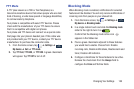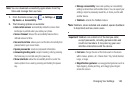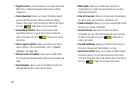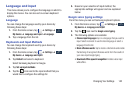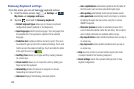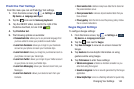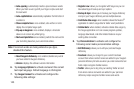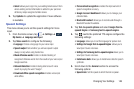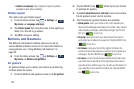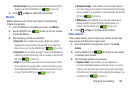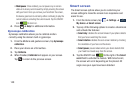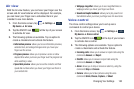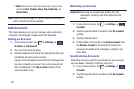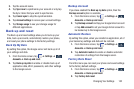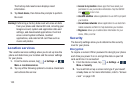Changing Your Settings 146
•Gmail
: allows you to sign in to your existing Gmail account from
where existing contact information is added to your personal
dictionary. Helps recognize familiar names.
9. Tap
Updates
to update the application if new software
is available.
Speech Settings
This menu allows you to set the speech settings for Voice
input.
1. From the Home screen, tap ➔
Settings
➔
My device
➔
Language and input
.
2. Tap
Voice search
to configure the following:
• Language
: Choose a language for your voice input.
• Speech output
: Sets whether you will use speech output
always or only when using hands-free.
• Block offensive words
: Enable or disable blocking of
recognized offensive words from the results of your voice-input
Google searches.
• Hotword detection
: Enable to being able to launch voice
search by saying the word “Google”.
• Download offline speech recognition
: Enables voice input
while offline.
• Personalized recognition
: enables the improvement of
speech recognition accuracy.
• Google Account dashboard
: allows you to manage your
collected data.
• Bluetooth headset
: allows you to record audio through a
Bluetooth headset if available.
3. Tap
Text-to-speech options
and select
Google Text-to-
speech Engine
or
Samsung text-to-speech engine
.
4. Tap next to the preferred TTS engine configure the
following settings:
• Language
: allows you to set the language for spoken text.
• Settings for Google Text-to-speech Engine
: allows you to
view Open Source Licenses.
• Settings for Samsung text-to-speech engine
allows you to
view Open Source Licenses.
• Install voice data
: allows you to install voice data for speech
synthesis.
5. Scroll down to the
General
section to access the
following options:
• Speech rate
: Set the speed at which the text is spoken.
My device
My device