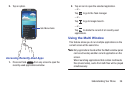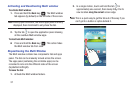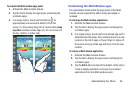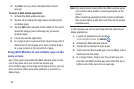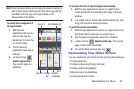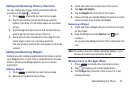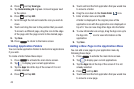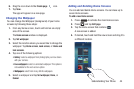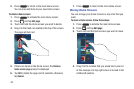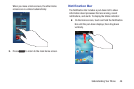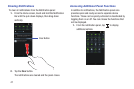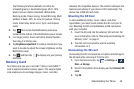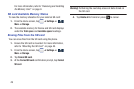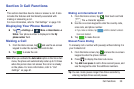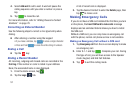Understanding Your Phone 44
6. Drag the icon down to the
Create page
icon.
7. Tap
Save
.
The app will appear on a new page.
Changing the Wallpaper
You can change the Wallpaper (background) of your home
screens by following these steps:
1. From any Home screen, touch and hold on an empty
area of the screen.
The
Home screen
window is displayed.
2. Tap
Set wallpaper
.
3. Select the location where you would like to change the
wallpaper. Tap
Home screen
,
Lock screen
, or
Home and
lock screens
.
4. Tap one of the following options:
•Gallery
: select a wallpaper from photographs you have taken
with your camera.
• Live wallpapers
: select an animated wallpaper. This option is
not available for the Lock screen option.
• Wallpapers
: select from many still-life wallpapers.
5. Select a wallpaper and tap
Set wallpaper
,
Done
, or
Cancel
.
Adding and Deleting Home Screens
You can add and delete Home screens. You can have up to
seven Home screens.
To add a new Home screen:
1. Press to activate the main Home screen.
2. Press
and tap
Edit page
.
3. Tap the Home screen that contains
.
A new screen is added.
4. If desired, touch and hold the new screen and drag it to
a different location.