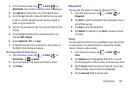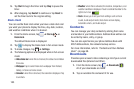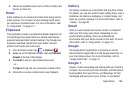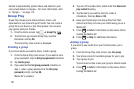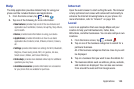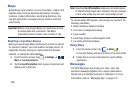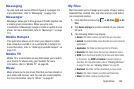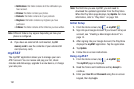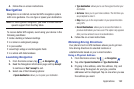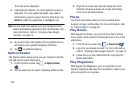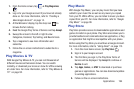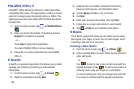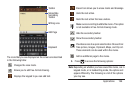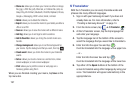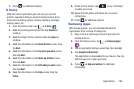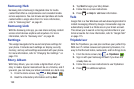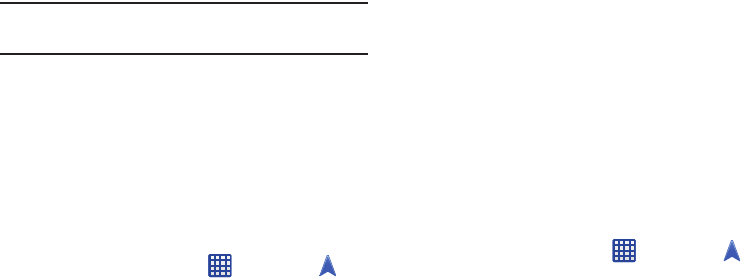
Applications 192
4. Follow the on-screen instructions.
Navigation
Navigation is an internet-connected GPS navigation system
with voice guidance. You can type or speak your destination.
Note:
For voice-guided navigation, you need to install text-to-
speech support from the Play Store.
To receive better GPS signals, avoid using your device in the
following conditions:
•
inside a building or between buildings
•
in a tunnel or underground passage
•
in poor weather
•
around high-voltage or electromagnetic fields
•
in a vehicle with tinted windows
Launching Navigation
1. From the Home screen, tap ➔
Navigation
.
2. Read the Navigation information page and tap
Accept
to continue or
Don’t accept
to exit.
3. Select one of the following options:
• Speak destination
: allows you to speak your destination.
• Type destination
: allows you to use the keypad to enter your
destination.
•Go home
: takes you to your home address. The first time you
are prompted to enter it.
•Map
: takes you to the map location of your present location
using GPS.
• Recent Destinations
: allows you to access information on
previous destinations you have used. This option only appears
after you have entered one or more destinations.
4. Follow the on-screen instructions.
Obtaining Driving Directions
Your phone’s built-in GPS hardware allows you to get real-
time driving directions to selected locations or
establishments based on your current location.
Using a Physical Address
1. From the Home screen, tap ➔
Navigation
.
2. Tap either
Speak Destination
or
Type Destination
.
3. If typing in the address, enter the address, City, and
State using the keypad. As you type, possible
addresses will be displayed. Tap on one when you see
the address you want.