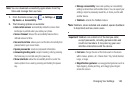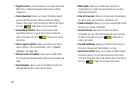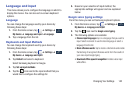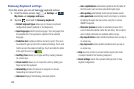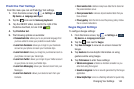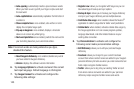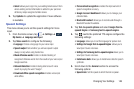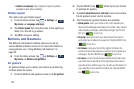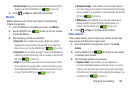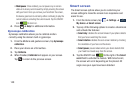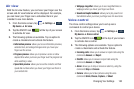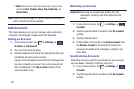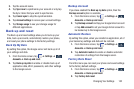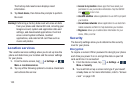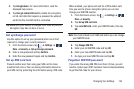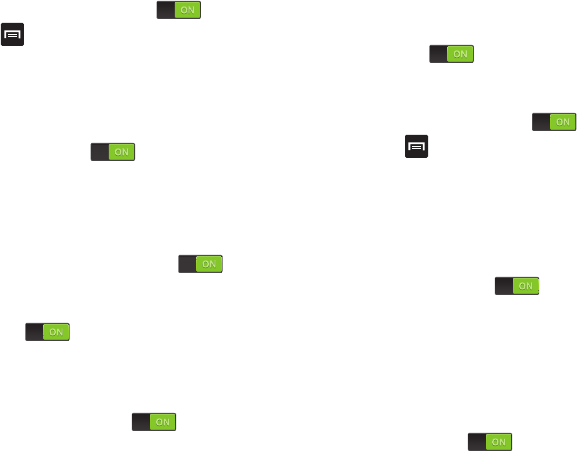
Changing Your Settings 148
• Air call-accept
: wave your hand above the sensor to accept an
incoming call. Tap the ON/OFF icon to turn it on.
5. Press ➔
Help
for additional information.
Motion
Motion allows you to control your device by performing
natural movements.
1. From the Motions and gestures screen, tap
Motion
.
2. Tap the ON/OFF icon at the top of your screen
to activate Motion.
3. The following options are available:
• Direct call
: Once enabled, the device will dial the currently
displayed on-screen Contact entry as soon as you place the
device to your ear. Tap the ON/OFF icon to turn it on.
•Smart alert
: Once enabled, pickup the device to be alerted and
notified of you have missed any calls or messages. Tap the ON/
OFF icon to turn it on.
• Zoom
: Once enabled, you must be on a screen where content
can be zoomed. In a single motion, touch and hold two points
on the display then tilt the tilt the device back and forth to zoom
in or out. Tap the ON/OFF icon to turn it on.
• Browse an image
:
Once enabled, touch and hold a desired
on-screen image to pan around it. Move the device left or right
to pan vertically or up and down to pan horizontally. Tap the ON/
OFF icon to turn it on.
• Mute/pause
: Once enabled, mute incoming calls and any
playing sounds by turning the device display down on a
surface. Tap the ON/OFF icon to turn it on.
4. Press ➔
Help
for additional information.
Palm motion
Palm motion allows you to control your device by touching
your screen with the palm of your hand.
1. From the Motions and gestures screen, tap
Palm
motion
.
2. Tap the ON/OFF icon at the top of your screen
to activate Palm motion.
3. The following options are available:
• Capture screen
: Once enabled, you can capture any
on-screen information swiping across the screen. In a single
motion, press the side of your hand on the screen and swipe
form left to right. The image is then copied to the clipboard. Tap
the ON/OFF icon to turn it on.