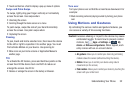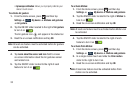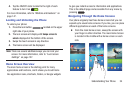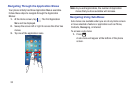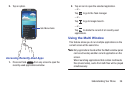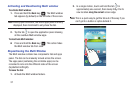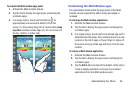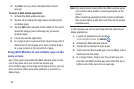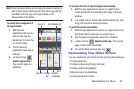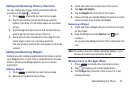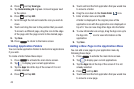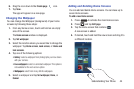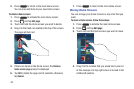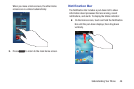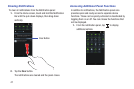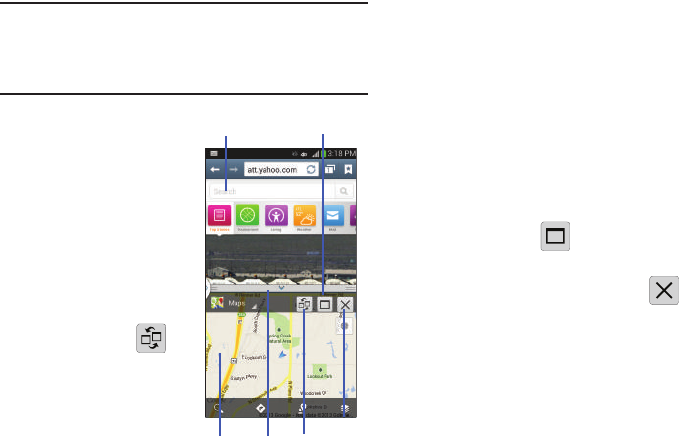
Understanding Your Phone 40
Note:
Once two applications are running, the device displays a
split screen view containing both the initial app and the
new Multi window app. Each application is still
independent of the other.
To switch the arrangement of
the applications:
1. With the two
applications shown in a
split screen, tap the
Border bar to show the
on-screen icons.
2. Tap the desired
application area (top or
bottom).
3. Locate and tap
(
Switch app location
).
The current apps are
switched.
To increase the size of a desired application window:
1. With the two applications shown in a split screen,
locate the Border bar indicating the edge of the app
window.
2. In a single motion, touch and hold the Border bar then
drag it to resize the desired window.
To split the current applications:
1. With the two applications shown in a split screen, tap
the Border bar to show the on-screen icons.
2. Tap the desired application area (top or bottom).
3. Locate and tap (
Maximize the app
). The current
apps are the both maximized.
Ⅲ
To exit the Multi window app, tap .
Customizing Your Home Screen
You can customize your Home screen by doing the following:
•
Creating Shortcuts
•
Adding and Removing Primary Shortcuts
•
Adding and Removing Widgets
•
Moving Icons in the Apps Menu
•
Creating Application Folders
App #1 Split/Maximize
App #2 Border Switch
Positionsbar
Exit