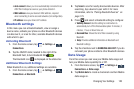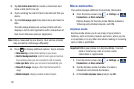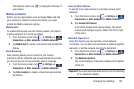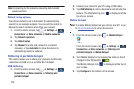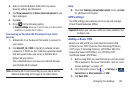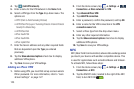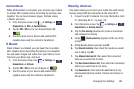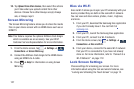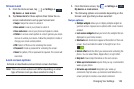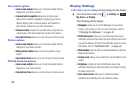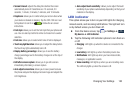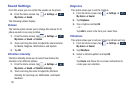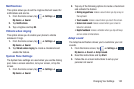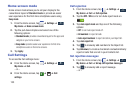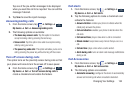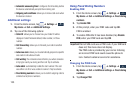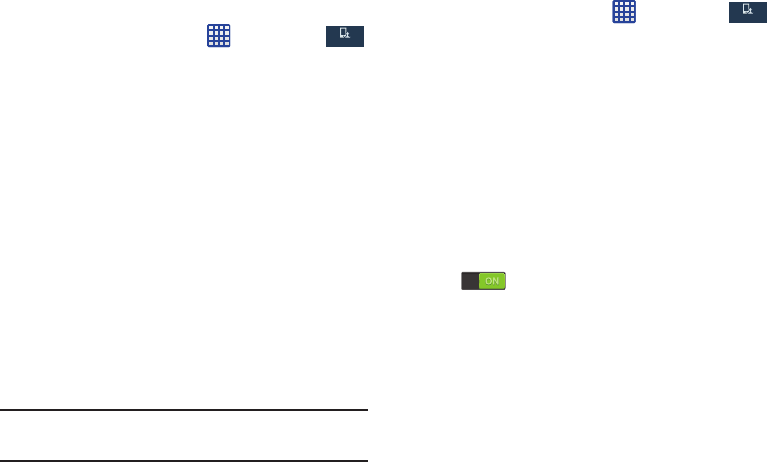
Changing Your Settings 128
Screen Lock
1. From the Home screen, tap ➔
Settings
➔
My device
➔
Lock screen
.
2. Tap
Screen lock
for these options then follow the on-
screen instructions to set up your Screen lock:
•Swipe
: Swipe the screen to unlock it.
• Face unlock
: Look at your phone to unlock it.
• Face and voice
: Look at your phone and speak to unlock.
• Pattern
: A screen unlock pattern is a touch gesture you create
and use to unlock your device. Follow the prompts to create or
change your screen unlock pattern.
•PIN
: Select a PIN to use for unlocking the screen.
•Password
: Create a password for unlocking the screen.
•None
: No pattern, PIN, or password is required. The screen will
never lock.
Lock screen options
Activate or deactivates various Unlock screen functions.
Note:
The Lock screen options will differ depending on what
type of Screen Lock you have selected in step 2.
1. From the Home screen, tap ➔
Settings
➔
My device
➔
Lock screen
.
2. The following options are available depending on the
Screen Lock type that you have selected:
Swipe options
• Multiple widgets
allows you to display multiple widgets on
your lock screen. Appears as an options after a lock mode is
enabled.
• Lock screen widgets
allows you to lock the widgets that are
displayed on your home screens.
•Shortcuts
sets shortcuts to appear at the bottom of the Lock
screen. Touch and slide the slider to the right to turn it on
.
• Unlock effect
sets the effect you receive when unlocking the
phone. You can select None, Ripple effect, or Light effect.
• Help text
shows help information on the Lock screen.
• Wake up in lock screen
requires that you say a command to
wake-up your phone.
• Set wake-up command
designates your wake-up
commands. Tap Set wake-up command and follow the on-
screen prompts to create a new verbal command.
My device
My device
My device
My device