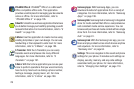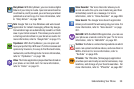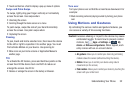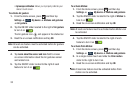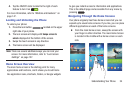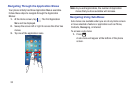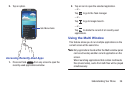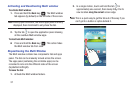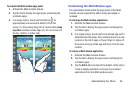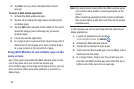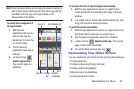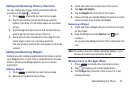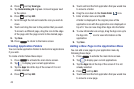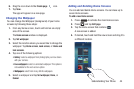37
Activating and Deactivating Multi window
To activate Multi window:
1. Press and hold the
Back
key ( ). The Multi window
tab appears (by default) on the left side of the screen.
Note:
Initially open activation, the entire apps panel is briefly
displayed, then minimized to only show the tab.
2. Tap the tab to open the application panel showing
all the available Multi window apps.
To deactivate Multi window:
Ⅲ
Press and hold the
Back
key ( ). This action hides
the Multi window tab from view.
Repositioning the Multi Window
The Multi window contains two components: tab and apps
panel. The tab can be manually moved across the screen.
The apps panel (containing the scrollable apps) can be
relocated to lock onto the different sides of the screen
(top/bottom/left/right).
To move the tab:
1. Activate the Multi window feature.
2. In a single motion, touch and hold the tab for
approximately one-second, then slowly drag it to its
new location
along the current
screen edge.
Note:
This is a quick way to get the tab out of the way if you
can’t get to a button or option behind it.