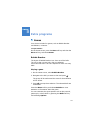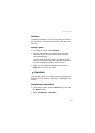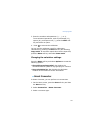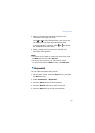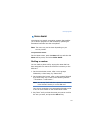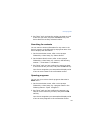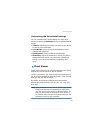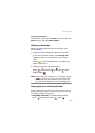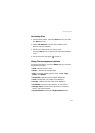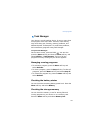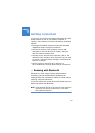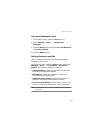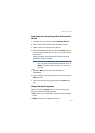Extra programs
141
•
Panning
: To pan to a different part of the document,
press the Navigation keys to move to the direction you
want in Panning mode. You can also press , , , or
, respectively.
•
Zooming
: To zoom in or out, press the
Menu
soft key
and select
Page
→
Zoom in
or
Zoom out
. You can also
press the Navigation keys in Zooming mode.
•
Fitting to width
: To fit the width of the page on screen,
press the
Menu
soft key and select
Page
→
Fit to width
.
You can also press .
•
Navigating
: To navigate the pages, press the
Menu
soft
key and select
Page
→
Next Page
,
Previous Page
,
First Page
, or
Last Page
. You can also press , , ,
or , respectively.
•
Rotating
: To rotate the screen 90 degrees clockwise,
press the
Menu
soft key and select
Page
→
Rotate
. You
can also press .
Viewing History
The history view shows you previously visited documents
as a small thumbnail-image of the document, and the
document’s name, location, and the date of your visiting.
Press the
Menu
soft key and select
History
to open the
history view. To access any of the documents from the
history view, select the thumbnail of that page.
Viewing the Favourites list
For your favourite documents, you can keep a list in
Favourites. This looks similar to the history view but
includes only those pages you have explicitly added. Before
viewing the Favourites list, you must add the pages to the
Favourites list.