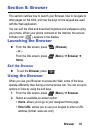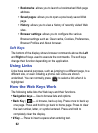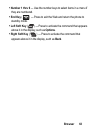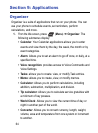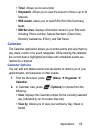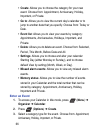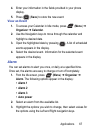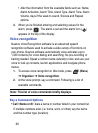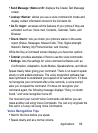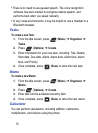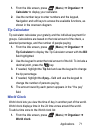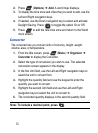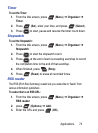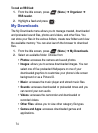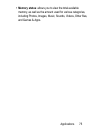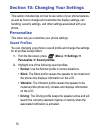Applications 69
• Send Message <Name or #>: displays the Create Text Message
screen.
• Lookup <Name>: allows you use a voice command to locate and
display contact information stored in the Contacts list.
• Go To <App>: accesses all the features of your phone if they are
activated, such as: Voice mail, Contacts, Calendar, Tasks, and
Browser.
• Check <Item>: lets you check your phone's status in the same
report (Status, Messages, Missed Calls, Time, Signal strength,
Network, Battery, My Phone Number, and Volume).
While the Say a Command screen displays you have two options:
• Tutorial: provides examples of how to use the voice commands.
• Settings: lists the settings for voice command software such as:
Confirmation, Adaptation, Audio Modes, Speakerphone, and About.
Speak clearly when giving your command. There is no need to speak
slowly or with added emphasis. The voice recognition software has
been optimized to understand your speech in its natural form. If it does
not recognize your command after a few seconds, a voice prompt
asks you to repeat the command. If it does not recognize your
command again, the following message displays “Sorry, no match
found,” and voice recognition turns off.
You must end your current Voice Commands call before you can
make another call using Voice Commands. You can only originate the
first call in a 3-way call using Voice Commands.
Voice Recognition Tips
• Wait for the tone before you speak.
• Speak clearly and at a normal volume.