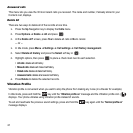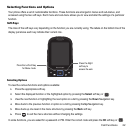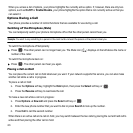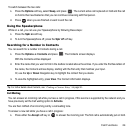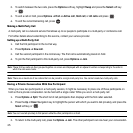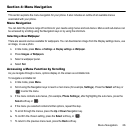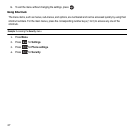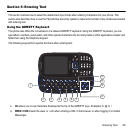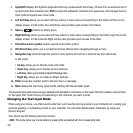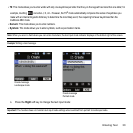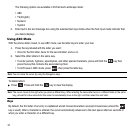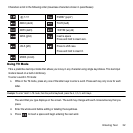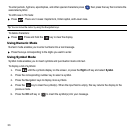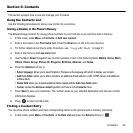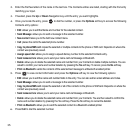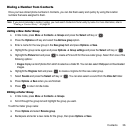29
3.
Sym/Shift displays the Symbols page when this key is pressed with the Alt key. Choose from an extensive list of
symbols and other character sets.
Shift
converts the alphabetic character into uppercase, and changes the text
input mode to Upper/Lower case mode.
4. Left Soft Key allows you to select soft key actions or menu items corresponding to the bottom left line on the
display screen. In Idle mode, the Left soft key also provides quick access to the Menu.
5. Space ( ) inserts an empty space.
6. Right Soft key allows you to select soft key actions or menu items corresponding to the bottom right line on the
display screen. In Idle mode the Right soft key also provides quick access to the Web.
7. Period/Less-than symbol inserts a period or less-than symbol.
8. OK (Select) key allows you to accept the choices offered when navigating through a menu.
9. Navigation key scrolls through the phone’s menu options and acts as a shortcut key from Idle mode.
In Idle mode:
•
Up key: allows you to directly access the Calls.
•
Down key: allows you to directly access Contacts.
•
Left key:
allows you to directly access the Message inbox.
.
•
Right key: allows you to create an Ringer settings.
10. Enter moves the insertion point to the next line in a message.
11. Back deletes the previously typed words, starting with the last letter typed.
The keyboard provides dual-use keys labeled with alphabetic characters on the lower half and numbers and symbols
on the upper half. Touch the key corresponding to the character you want to enter.
Changing the Text Input Mode
When using your phone, you often need to enter text, such as when storing a name in your Contacts List, creating your
personal greeting, or scheduling events on your calendar. You can enter alphanumeric characters by using your
phone’s keypad.
Your phone has the following text input modes:
•
ABC
: This mode allows you to enter letters by pressing the key labeled with the corresponding letter.