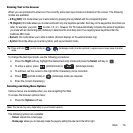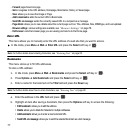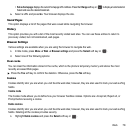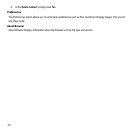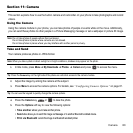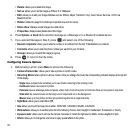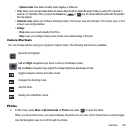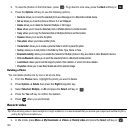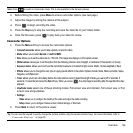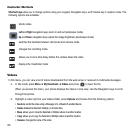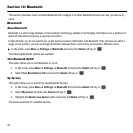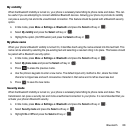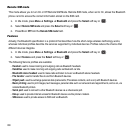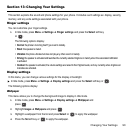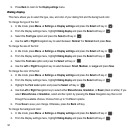Camera 84
Note:
Press to switch to Camcorder mode. This is also available in the Camera preview.
2. Before filming the video, press
Menu
to access camcorder options (see next page).
3. Adjust the image by aiming the camera at the subject.
4. Press to begin recording the video.
5. Press the
Stop
key to stop the recording and save the video file to your Videos folder.
6. Once the file saves, press to play back your video for review.
Camcorder Options
1. Press the
Menu
soft key to access the camcorder options.
• Camera/Camcorder
: allows you to take a picture or record a video.
• Mode:
allows you to select
Normal
or
Limit for MMS
.
•Size
: allows you to set the video size to: 176x144. The image size displays on the capture screen.
• White balance
: allows you to set this option from the following choices: Auto, Daylight, Incandescent, Fluorescent, or Cloudy.
• Exposure meter
: allows you to set how the camcorder measures or meters the light source: Matrix, Center-weighted or Spot.
• Effects
: allows you to change the color tone or apply special effects to the photo. Options include: None, Black and white, Sepia,
Negative, and Watercolor.
•Timer
: allows you to set a time delay before the video starts to record. Select the length of delay you want (Off, 2 seconds, 5
seconds, 10 seconds) and press the
Set
soft key. When you press , the video begins recording after the specified time has
elapsed.
• Viewfinder mode
: select one of these shooting modes: Full screen view and indicator, Full screen view, or Full
screen view and guidelines.
•Settings
:
–
Video
: allows you to configure the Quality of the video and adjust the Audio recording.
–
Setup
: allows you to configure: Review screen, Default storage, or Shortcuts.
2. Press
Back
to return to the picture viewer.
Tip:
You can use the keypad to quickly change the camera options using the camera shortcut keys. For more information, refer to
“Camcorder Shortcuts” on page 85.