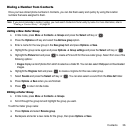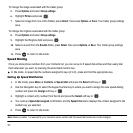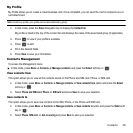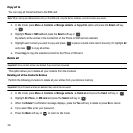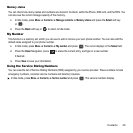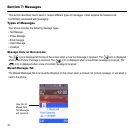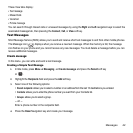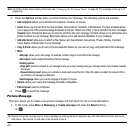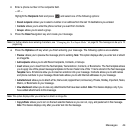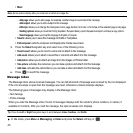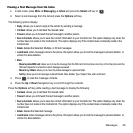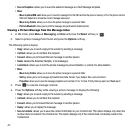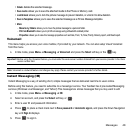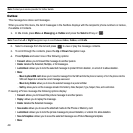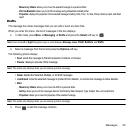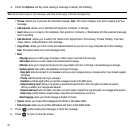Messages 44
2.
Enter a phone number in the recipients field.
– or –
Highlight the
Recipients
field and press and select one of the following options:
•
Recent recipients
: allows you to select a number or an address from the last 10 destinations you entered.
•
Contacts
: allows you to enter the phone number you want from Contacts.
•
Groups
: allows you to select a group.
3. Press the
Down
Navigation key and create your message.
Note:
For further details about entering characters, see “Changing the Text Input Mode” on page 29. The message can be up to 15
pages long.
4. Press the Options soft key when you finish entering your message. The following options are available:
•
Preview
: allows you to preview the message prior to sending.
Note
: This option displays after you enter text or attach
an image file.
•
Add recipients
: allows you to add Recent recipients, Contacts, or Groups.
•
Insert
: allows you to insert from the Text template, Text emoticon, Contacts, or Bookmarks. The Text template allows
you to apply one of the preset message templates to the text. Select one of the 11 items stored in the Text messages
Template
menu. Emoticons allow you to insert an emoticon into your message. Contacts allows you to add names
and phone numbers to your message. Bookmarks allows you to add Internet addresses to your message.
•
Add attachment
: allows you to attach a File, Name card, Appointment, Anniversary, Private, Holiday, Important, Tasks,
Memo, or Bookmarks to your message.
•
View attachment
: allows you to view any attachments that have been added.
Note
: This feature displays only if you
have added attachments to this message.
Note:
This option displays after you enter text or attach an image file.
•
Copy & Paste
: allows you to turn on the text selection feature so you can cut, copy, and paste text in this message.
Note
: This feature displays only after you enter text into the message.