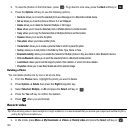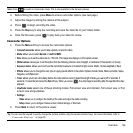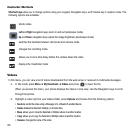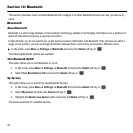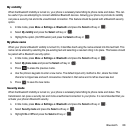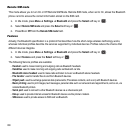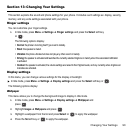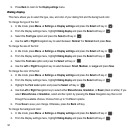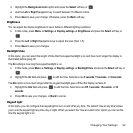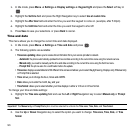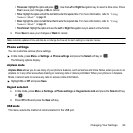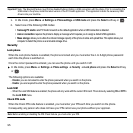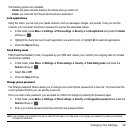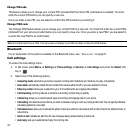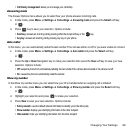91
5.
Press
Back
to return to the
Display settings
menu.
Dialing display
This menu allows you to select the type, size, and color of your dialing font and the background color.
To change the type of the font:
1. In Idle mode, press Menu ➔ Settings ➔ Display settings and press the
Select
soft key or .
2. From the Display settings menu, highlight
Dialing display
and press the Select soft key or .
3. Select the Font type option and press the Select soft key or .
4. Use the Left or Right Navigation key to select between: Normal 1 or Normal 2 and press
Save
.
To change the size of the font:
1. In Idle mode, press Menu ➔ Settings ➔ Display settings and press the
Select
soft key or .
2. From the Display settings menu, highlight
Dialing display
and press the Select soft key or .
3. Select the Font size option and press the Select soft key or .
4. Use the Left or Right Navigation key to select between: Small, Medium, or Large and press
Save
.
To change the color of the font:
1. In Idle mode, press Menu ➔ Settings ➔ Display settings and press the
Select
soft key or .
2. From the Display settings menu, highlight
Dialing display
and press the Select soft key or .
3. Highlight the Font color option and press the Select soft key or .
4. Use the Left or Right Navigation key to select either Monochrome, Gradation, or Basic (black or white). If you
select Monochrome or Gradation, select another option by pressing the Down Navigation key then scroll
through the available choices. Choose from up to 15 different options.
5. Press Save to save your change. Otherwise, press the Back soft key.
To change the background color:
1. In Idle mode, press Menu ➔ Settings ➔ Display settings and press the
Select
soft key or .
2. From the Display settings menu, highlight
Dialing display
and press the Select soft key or .