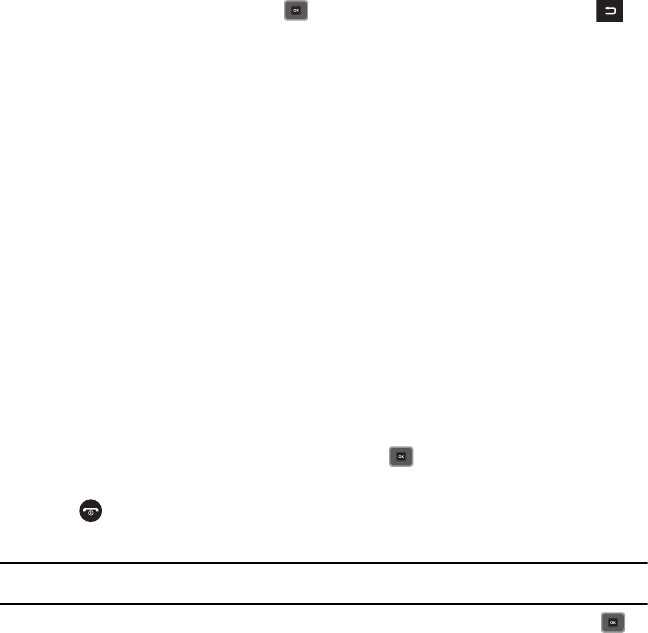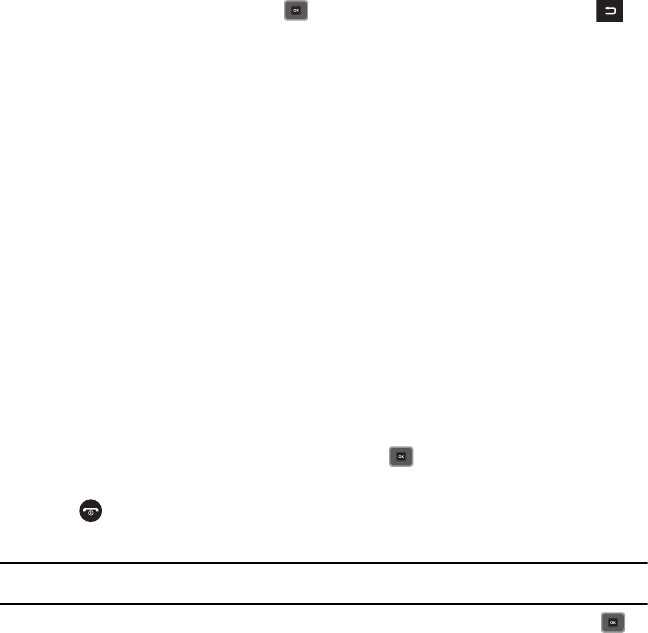
83
2.
To view the photos on the full screen, press . To go back to Line view, press the
Back
soft key or .
3. Press the
Options
soft key to use the following options:
• Send via
: allows you to send the selected photo as a Message or to a Bluetooth enabled device.
• Set as
: allows you to set the photo as Picture D or as Wallpaper.
• Delete
: allows you to delete the Selected, Multiple, or All images.
•Move
: allows you to move the Selected photo or Multiple photos to another location.
• Copy
: allows you to copy the Selected photo or Multiple photos to another location.
• Rename
: allows you to rename the photo.
• Take photo
: allows you to take another photo.
• Create folder
: allows you to create a personal folder in which to place this photo.
• Sort by
: allows you to sort photos in this folder by Date, Type, Name, or Size.
• Bluetooth visibility
: allows you to enable the Selected or Multiple photos so they are visible to other Bluetooth devices.
• Print via Bluetooth
: allows you to send the selected photo to a Bluetooth enabled printer.
• Lock/Unlock
: allows you to lock the image to protect it from deletion, or unlock it to allow deletion.
•Properties
: allows you to view Basic details about the selected image.
Deleting a Photo
You can delete photos one by one or all at one time.
1. From the
Photos
menu, highlight the photo you want to delete.
2. Press
Options
➔
Delete
then press the
Right
Navigation key.
3. Select
Selected
,
Multiple
, or
All
and press the
Select
soft key or .
4. Press the
Yes
soft key to confirm the deletion.
5. Press when you are finished.
Record video
Tip:
When shooting video in direct sunlight or in bright conditions, it is recommended that you provide your subject with sufficient light by
putting the light source behind you.
1. In Idle mode, press
Menu
➔
My Downloads
➔
Videos
➔
Record video
and press the
Select
soft key or .