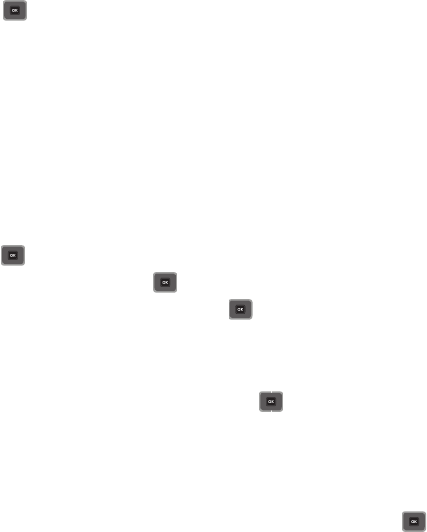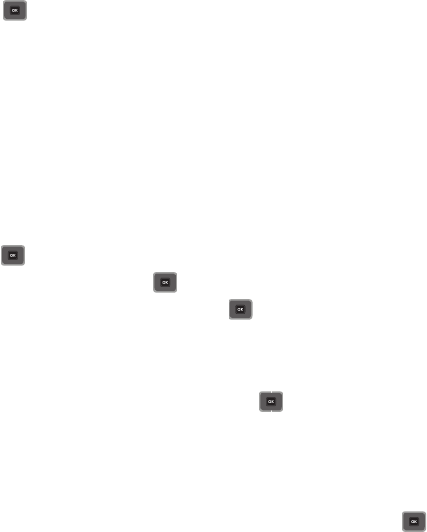
53
Sending a Picture message template
1. In Idle mode, press
Menu
➔
Messaging
➔ Templates ➔
Picture message templates
and press the Select soft
key or .
2. Press
Create
.
3. Press the
Up
Navigation key and enter a subject in the
Subject
field.
4. Press the
Down
Navigation key and enter a text message.
5. Press the
Down
Navigation key and select one of the following options:
•
Record sound
: allows you to record a voice note to attach to this message.
•
Add sound
: allows you to attach a sound file or voice list and attach it to this message.
•
Add picture
: allows you to attach an image from the Photos folder.
•
Take picture
: activates the camera so you can take a picture and attach it to this message.
•
Add video
: activates the camcorder so you can take a video and attach it to this message.
6. Press to save the picture message template.
7. Press
Options
➔ Send and press .
8. Enter a recipient in the Recipient field, or press and select one of the following:
•
Recent recipients
: allows you to select a number or an address from the last 10 destinations you entered.
•
Contacts
: allows you to enter the phone number you want from your Contacts list.
•
Groups:
allows you to send this message to a group.
9. After you select a recipient, group, or Contacts, press or the Send soft key.
The template message sends to the select recipient(s), or selected destination.
Settings
The Settings menu allows you to select where your contacts are saved, delete messages by folder, or check your
memory status.
ᮣ
In Idle mode, press
Menu
➔
Messaging
➔
Settings
and press the Select soft key or .
Text message
The following
Sending Options
are available: