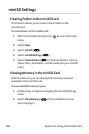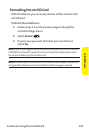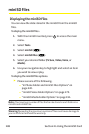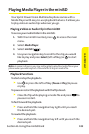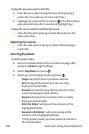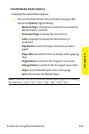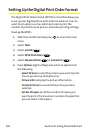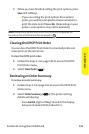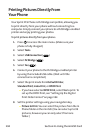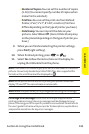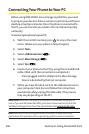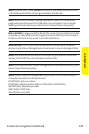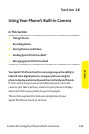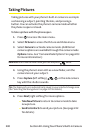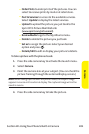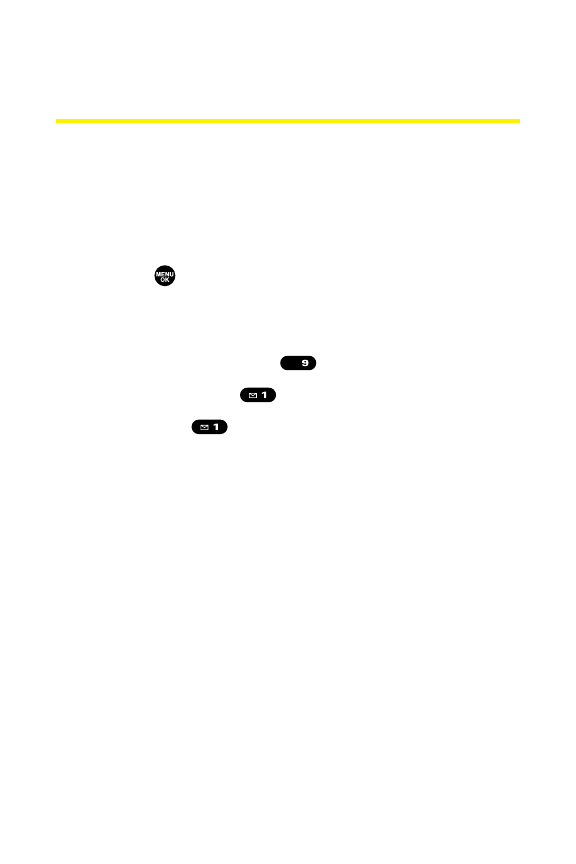
194 Section 2J: Using the miniSD Card
Printing PicturesDirectly From
Your Phone
Your Sprint PCS Phone is PictBridgecompatible, allowing you
to print directly from your phone without connecting to a
computer. Simply connect your phone to a PictBridge-enabled
printer and enjoy printing your photos.
To printpictures directly from your phone:
1. Press to access the main menu. (Make sure your
phone is fully charged.)
2. Select Tools.
3. Select USB Connection ().
4. Select PictBridge().
5. Select Yes ().
6. Connect your phone to the PictBridge-enabled printer
by using the included USB cable. (Wait until the
connection is completed.)
7. Select the print mode from DefaultPrinter,
Standard Print, Index Print, or DPOF Print.
Ⅲ
If you have selected DPOF Print, selectYe s to print. To
set up the DPOF Print, see “Setting Up the Digital
Print Order Format”on page 192.
8. Set the printer settings using your navigation key.
Ⅲ
Picture to Print:You can selectthe picture from the In
Phone folder or the miniSD. (You can selectup to 99
pictures, however you can only selectfrom one
folder.)
WXYZ