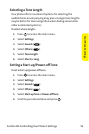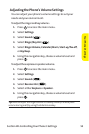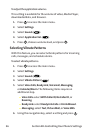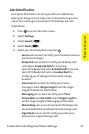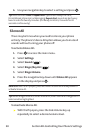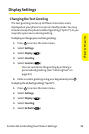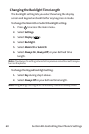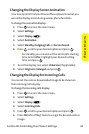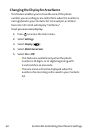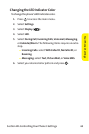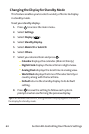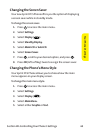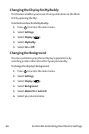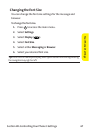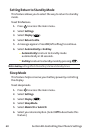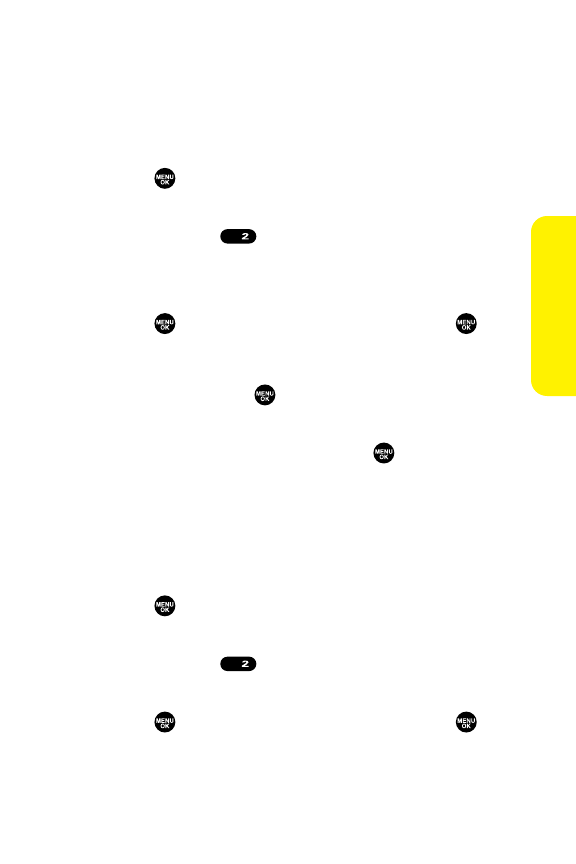
Section 2B: Controlling Your Phone’s Settings 61
Changing the Display Screen Animation
Your new Sprint PCS Vision Phone offers options for what you
see on the display screen during various phone functions.
To change the animation display:
1. Press to access the main menu.
2. Select Settings.
3. Select Display().
4. Select Animation.
5. Select Standby, Outgoing Calls, or Service Search.
6. Press , scroll to your desired option and press .
Ⅲ
For standby, you can also set the animation starting
time. Selectafter, highlight your desired setting
time, and press .
7. To setthe display size, select Video Size (if applicable).
8. Select Originalor Enlargedand press .
Changing the Display for Incoming Calls
You can setthe color or downloaded image to be shown on
the Incoming Calls display.
To change the incoming calls display:
1. Press to access the main menu.
2. Select Settings.
3. Select Display().
4. Select Incoming Calls.
5. Press , scroll to your desired option and press .
6. Press OK (left softkey) twice to assign the desired color or
image.
ABC
ABC
Your Phone’s Settings