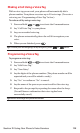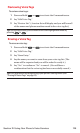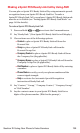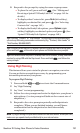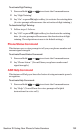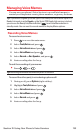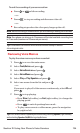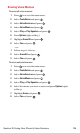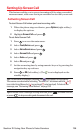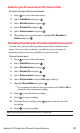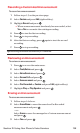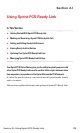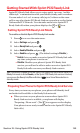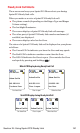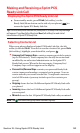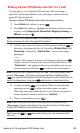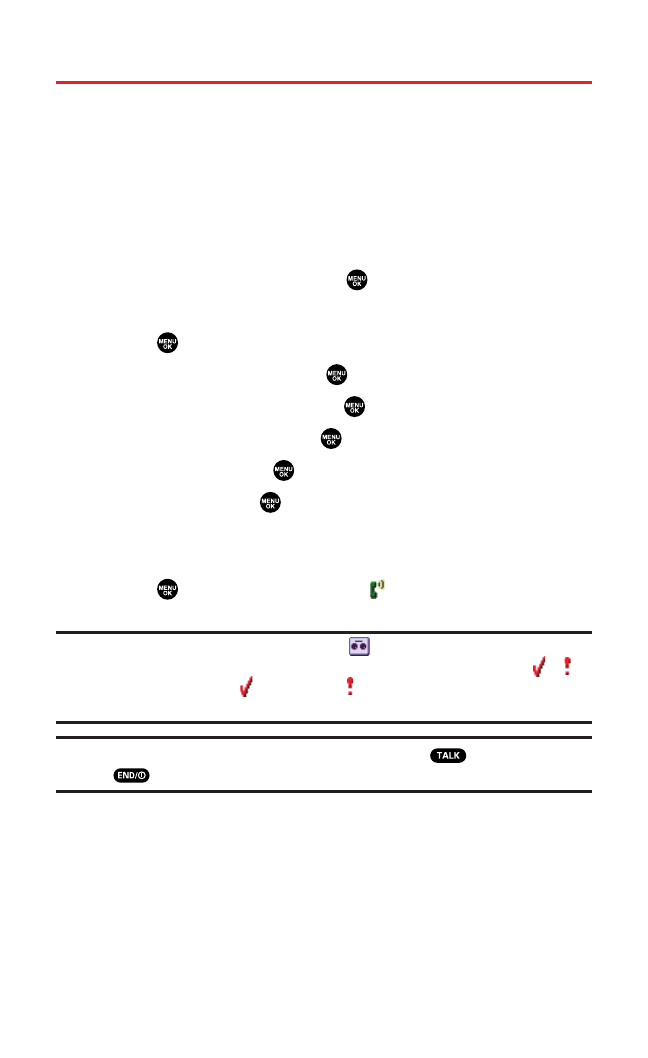
Setting Up Screen Call
This feature enables you to screen incoming calls by using a recorded
announcement,either one that is pre-recorded or one that you record.
Activating Screen Call
To start Screen Call when you have incoming calls:
1. When the phone rings or vibrates,press Options(right softkey)
to display the options.
2. Highlight Screen Calland press .
To set Auto Screen Call:
1. Press to access the main menu.
2. Select Tools/Extrasand press .
3. Select Voice Servicesand press .
4. Select Screen Calland press .
5. Select Autoand press .
6. Select Onand press .
7. Set the answering time by using numeric keys or by pressing the
navigation key up or down.
8. Press or OK (left softkey). (The icon is displayed on the
standby display.)
Tip:If a new caller’s message is waiting, the icon appears on the display.
The memos recorded while activating “Screen Call” are shown with the or
icon in the Voice Memo list ( : once played, : not played yet). To listen to the
message, see “Reviewing Voice Memos” on page 134.
Tip:While the caller’s message is being recorded, press to answer the call,
or press to stop recording and disconnects the call.
Section 2I: Using Your Phone’s Voice Services 136