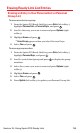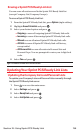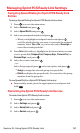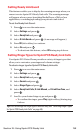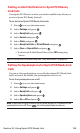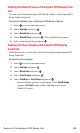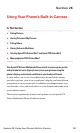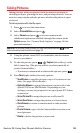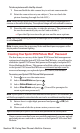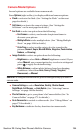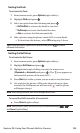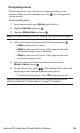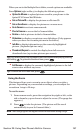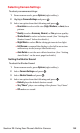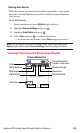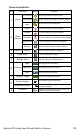To take a picture with the flip closed:
1. Press and hold the side camera key to activate camera mode.
2. Point the camera lens at your subject. (You can check the
picture framing through the Sub LCD.)
Note:When taking a picture with the flip closed, the subject image appears in
reverse on the external display. The captured image will not be saved in reverse.
3. Press the side camera key to take the picture. (The picture will
be saved automatically in your In Camera folder.)
Ⅲ
Open the flip to review the picture and for more options.
Note:While you are taking a picture, the backlight turns on even if your backlight
is set to Always Off.
Note:In some cases, the screen may flicker and the stripes may appear on the
display under fluorescent lighting.
Creating Your Sprint PCS Picture Mail
SM
Password
The first time you use any of the Sprint PCS Picture Mail management
options involving the Sprint PCS Picture Mail Website,you will need to
establish a Sprint PCS Picture Mail password through your Sprint PCS
Vision Multimedia Phone.This password will also allow you to sign in
to the Sprint PCS Picture Mail Website at
picturemail.sprintpcs.comto
access and manage your uploaded pictures,videos, and albums.
To create your Sprint PCS Picture Mail password:
1. Press to access the main menu.
2. Select Picture&Video and press .
3. Select Online Albumsand press .
4. Select View Albumsand press . (You will be prompted to
create a pictures password.)
Note:If your Sprint PCS Service Plan does not include Sprint PCS Picture Mail, you
will first be prompted to subscribe to the service for an additional monthly charge.
5. Enter a four- to eight-digit password and press or OK (left
softkey).
6. Please wait while the system creates your account.
Tip:Write down your Sprint PCS Picture Mail password in a secure place.
Once your account has been successfully registered,you may upload
and send pictures and videos, and access the Sprint PCS Picture Mail
Website.
Section 2K: Using Your Phone’s Built-in Camera 163