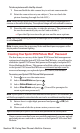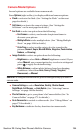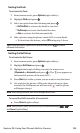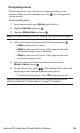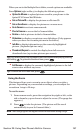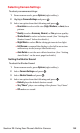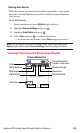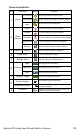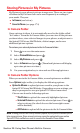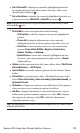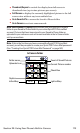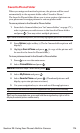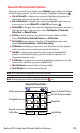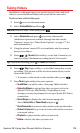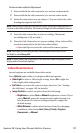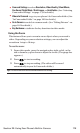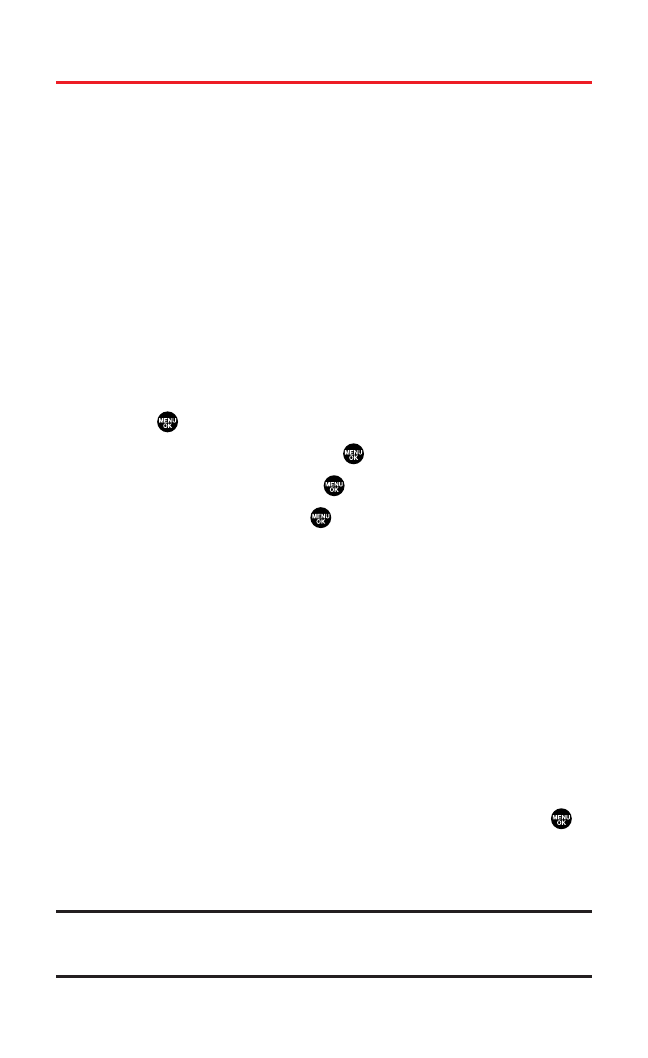
Storing Pictures in My Pictures
My Pictures is your phone’s picture storage area. There are two types
of folders in My Pictures that can be used separately according to
your needs. They are:
ⅷ
In Camera(see below)
ⅷ
Saved to Phone(see page 174)
In Camera Folder
Once a picture is taken, it is automatically saved to the folder called
“In Camera.” From the In Camera folder,you can view all the pictures
you have taken,store selected images in your phone, send pictures to
the Sprint PCS Picture Mail Website, delete images,and access
additional picture options.
To review your stored pictures in the In Camera folder:
1. Press to access the main menu.
2. Select Picture&Video and press .
3. Select My Picturesand press .
4. Select In Cameraand press .(Thumbnail pictures will display,
up to nine pictures at a time.)
5. Use your navigation key to view and scroll through pictures.
In Camera Folder Options
When you are in the In Camera folder,several options are available.
Press Options(right softkey)to display the following options:
ⅷ
Upload to Albumsto upload pictures saved in your phone to the
Sprint PCS Picture Mail Website. Depending on your settings,you
may be prompted to accept a Sprint PCS Vision connection.
Choose one from the following options:
Ⅲ
This Pictureto upload the currently highlighted picture.
Ⅲ
Selected Picturesto upload the selected pictures. Press to
select a picture (the check box on the lower right corner
will be marked).
Ⅲ
All Picturesto upload all the pictures in the In Camera folder.
Note:Erasing pictures will free up memory space in your phone to enable you to
take more pictures. Once erased, pictures cannot be uploaded to your online
Sprint PCS Picture Mail account or saved to the Saved to Phone folder.
Section 2K: Using Your Phone’s Built-in Camera 171