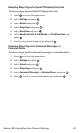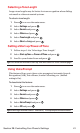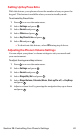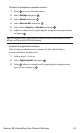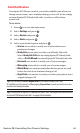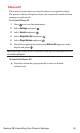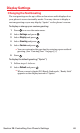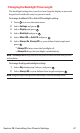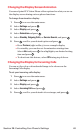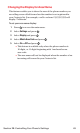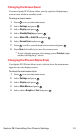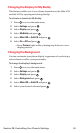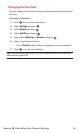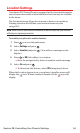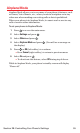Changing the Display Screen Animation
Your new Sprint PCS Vision Phone offers options for what you see on
the display screen during various phone functions.
To change the animation display:
1. Press to access the main menu.
2. Select Settingsand press .
3. Select Displayand press .
4. Select Animationand press .
5. Select Standby,Outgoing Calls,or Service Search,and press .
6. Press , scroll to your desired option and press .
Ⅲ
Press Preview(right softkey)to see a sample display.
Ⅲ
For standby, you can also set the animation starting time.
Select afterand press ,then highlight your desired setting
time and press .
Ⅲ
To deactivate this feature,select Offduring step 6 above.
Changing the Display for Incoming Calls
You can set the color or downloaded image to be shown on the
Incoming Calls display.
To set your incoming calls display:
1. Press to access the main menu.
2. Select Settingsand press .
3. Select Displayand press .
4. Select Incoming Callsand press .
5. Press , scroll to your desired color or image,and press .
Section 2B: Controlling Your Phone’s Settings 48